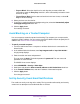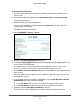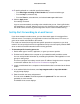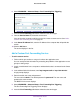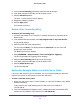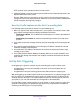User Guide
Control Internet Access
54
AirCard Smart Cradle
6. Select ADVANCED > Advanced Setup > Port Forwarding/Port Triggering.
7. Leave the Port Forwarding radio button selected as the service type.
8. From the Service Name list, select the service name.
If the service that you want to add is not in the list, create a custom service. See Add a
Custom Port Forwarding Service on page 54.
9. In the Server IP
Address field, enter the IP address of the computer that will provide the
service.
10. Click the Add button.
The service displays in the list.
Add a Custom Port Forwarding Service
To add a custom service:
1. Find out which port number or range of numbers the application uses.
You can usually find this information by contacting the publisher of the application or user
groups or news groups.
2. Launch a web browser from a computer or wireless device that is connected to the Smart
Cradle.
3. In the address field of the browser
, enter http://netgear.cradle or http://192.168.100.1.
A login prompt displays.
4. Enter the cradle user name and password.
The user name is admin.
The default password is password. The user name and
password are case-sensitive.
The BASIC Home screen displays.
5. Select ADV
ANCED > Advanced Setup > Port Forwarding/Port Triggering.
The Port Forwarding/Port Triggering screen displays.
6. Leave the Port Forwarding radio button selected as the service type.