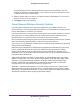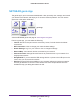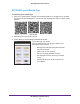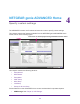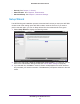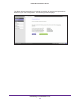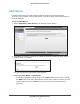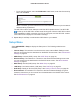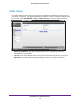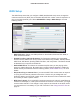Owner's Manual
NETGEAR genie ADVANCED Home
48
D6300 WiFi DSL Modem Router
• To use the PIN method, select the PIN Number radio button, enter the client security
PIN, and click Next.
Within 2 minutes, go to the client device and use its WPS software to join the network
without entering a password.
The WiFi DSL modem router attempts to add the WPS-capable device. The WPS LED
on the top of the WiFi DSL modem router blinks green. When the WiFi DSL modem
router establishes a WPS connection, the LED is solid green, and the WiFi DSL modem
router WPS screen displays a confirmation message.
4. Repeat Step 2 and Step 3 to add another WPS client to your network.
Setup Menu
Select ADVANCED > Setup to display the Setup menu. The following selections are
available:
• Internet Setup. This selection is a shortcut to the same Internet Basic Settings screen
that you can access from the dashboard on the BASIC Home screen. See Internet Basic
Settings on page 30.
• ADSL Setup. Internet (ADSL) setup. See ADSL Setup on page 49.
• W
ireless Setup. This selection is a shortcut to the same Wireless Settings screen that
you can access from the dashboard on the BASIC Home screen. See Basic Wireless
Settings on page 37.
• W
AN Setup. Internet (WAN) setup. See WAN Setup on page 50.
• LAN Setup. Local area network (LAN) setup. See LAN Setup on page 53.
• QoS Setup. Quality of Service (QoS) setup. See Quality of Service Setup on page 56.
• Guest Network.
This selection is a shortcut to the same Wireless Settings (for guest
networks) screen that you can access from the dashboard on the BASIC Home screen.
See Guest Networks on page 40.