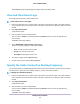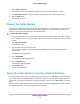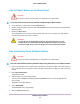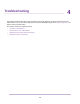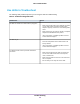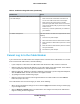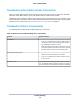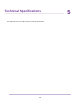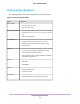User Manual
Table Of Contents
- Contents
- 1. Hardware Setup
- 2. Monitor Voice Telephone Lines
- 3. Manage Your Network
- 4. Troubleshooting
- 5. Technical Specifications
Use LEDs to Troubleshoot
The following table provides help when you are using the LEDs for troubleshooting.
Table 2.Troubleshooting with LEDs
ActionLED Behavior
• Make sure that the power cord is properly connected
to your cable modem and that the power supply
adapter is properly connected to a functioning power
outlet.
• Make sure that you are using the 12 VDC, 1.5A power
adapter from NETGEAR for this product.
• If the error persists, a hardware problem occurred.
Contact Technical Support.
All LEDs are off when the cable modem is plugged in.
• Reset the configuration of the cable modem to its
factory defaults.
• If the error persists, a hardware problem occurred.
Contact Technical Support.
All LEDs stay on.
• Make sure that the Ethernet cable connections are
secure at the cable modem and at the computer,
router, or WiFi router.
• Make sure that power is turned on to the connected
hub or computer.
• Be sure that you are using the correct cable.
The Ethernet LED is off for a port with an Ethernet
connection.
Troubleshooting
26
Voice Cable Modem