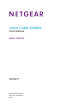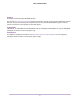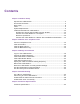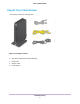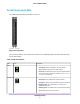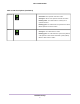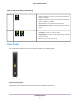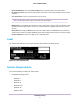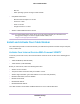Voice Cable Modem User Manual Model CM500V September 2017 202-11792-01 350 E.
Voice Cable Modem Support Thank you for purchasing this NETGEAR product. You can visit www.netgear.com/support to register your product, get help, access the latest downloads and user manuals, and join our community. We recommend that you use only official NETGEAR support resources. Contact your Internet service provider for technical support. Trademarks ©NETGEAR, Inc. NETGEAR and the NETGEAR Logo are trademarks of NETGEAR, Inc. Any non-NETGEAR trademarks are used for reference purposes only.
Contents Chapter 1 Hardware Setup Unpack Your Cable Modem....................................................................................5 Front Panel and LEDs............................................................................................6 Rear Panel.............................................................................................................8 Label......................................................................................................................
Hardware Setup 1 This chapter covers the following topics: • • • • • • Unpack Your Cable Modem Front Panel and LEDs Rear Panel Label System Requirements Install and Activate Your Cable Modem For more information about the topics covered in this manual, visit the support website at support.netgear.com. Note An uninterruptible power supply (UPS) can be purchased separately for continued service during power outages. For a list of supported UPS models, visit netgear.com/support/product/CM500V.
Voice Cable Modem Unpack Your Cable Modem Your package contains the following items. Figure 1. Package contents 1. High Speed Cable Modem (Model CM500V) 2. Phone cable 3. Ethernet cable 4.
Voice Cable Modem Front Panel and LEDs The cable modem provides status LEDs on the front. Figure 2. Front panel You can use the LEDs to verify status and connections. The following table lists and describes each LED on the cable modem. Table 1. LED descriptions LED Icon Description Power • Solid green. Power is supplied to the cable modem. • Off. No power is supplied to the cable modem. • Solid red. The cable modem is too warm and might overheat.
Voice Cable Modem Table 1. LED descriptions (Continued) Upstream • Solid amber. One upstream channel is locked. • Solid green. Two or more upstream channels are locked. • Blinking amber. The cable modem is scanning for an upstream channel. • Blinking green. The cable modem is in partial service mode. • Off. No upstream channel is locked. • Solid green. The cable modem is online. • Blinking green. The cable modem is synchronizing with the cable provider’s cable modem termination system (CMTS).
Voice Cable Modem Table 1. LED descriptions (Continued) Ethernet • Green. A powered-on device is connected to the Ethernet port at 1000 Mbps. • Amber. A powered-on device is connected to the Ethernet port at 10 Mbps or 100 Mbps. • Off. No device is connected to the Ethernet port. • Blinking green or amber. The Ethernet port is processing traffic. • Solid green. The Tel 1 or 2 port is online. • Blinking green. The Tel 1 or 2 port is processing a call or the phone is off-hook. • Off.
Voice Cable Modem • Power On/Off button. Press the Power On/Off button to provide power to the cable modem. • DC power connector. Connect the power adapter that came in the product package to the DC power connector. • Tel 1 and 2 ports. Connect your phone line to the Tel 1 port. Note The Tel 2 port works only for a two-phone-line subscription. • Ethernet port. For installation and activation, connect a computer to this port.
Voice Cable Modem • • - Mac OS - Other operating systems running a TCP/IP network Compatible web browser: - Microsoft Internet Explorer 5.0 or later - Firefox 2.0 or later - Safari 1.4 or later - Google Chrome 11.0 or later XFINITY cable broadband Internet service Note An uninterruptible power supply (UPS) can be purchased separately for continued service during power outages. For a list of supported UPS models, visit netgear.com/support/product/CM500V.
Voice Cable Modem Figure 5. Label Connect Your Cable Modem to a Computer After you install the cable modem and activate your Internet service, you can disconnect the computer and connect a router to the cable modem. Figure 6. Connect the cable modem to a computer To connect your cable modem directly to a computer: 1. Use a coaxial cable that is provided by Comcast XFINITY to connect the cable port on the cable modem to a cable wall outlet. Make sure that the cable is tightly connected. 2.
Voice Cable Modem The cable modem comes online when the Internet LED stops blinking and lights solid green. This process might take up to 10 minutes. 5. Connect a computer to the cable modem. Use the Ethernet cable that is provided in the package to connect a computer to the Ethernet port on the cable modem. 6. Call Comcast XFINITY to activate your Internet service. For information about how to activate your Internet service, see Activate Your Internet Service With Comcast XFINITY on page 10.
Voice Cable Modem To connect your cable modem to a router after installation and activation: 1. Reboot the cable modem by unplugging the power cable from the cable modem and plugging it back in. Wait for the Internet LED to stop blinking and light solid green. 2. Use an Ethernet cable to connect the Ethernet port on the cable modem to the WAN or Internet port on the router. 3. Power on the router. 4. Wait until the router is ready. 5. Connect a computer to the router.
Monitor Voice Telephone Lines This chapter includes the following sections: • • • • Connect a Telephone Line View Voice Status View the MTA Call List View the EMTA Event Log 14 2
Voice Cable Modem Connect a Telephone Line If you use XFINITY Voice, you can connect your phone to the cable modem with phone cable. Figure 8. Connect a telephone line To connect a telephone line: 1. Connect one end of the phone cable to the Tel 1 port on the rear panel of the cable modem. Note The Tel 2 port works only for a two-phone-line subscription. 2. Connect the other end of the phone cable to the telephone. 3.
Voice Cable Modem The BASIC Home page displays. 4. Select Voice. The Voice Status page displays the following information: • MTA Provision Status. This is the current MTA provision state. • MTA MAC Address. This is the MAC address of the MTA interface. • MTA Telephony Line 1 and Line 2 Status. These are the hook states of line 1 and line 2. • MTA Line 1 and Line 2 HD Audio Status. These are the MTA HD audio states of line 1 and line 2 during codec negotiation.
Voice Cable Modem A login window opens. 3. Enter the admin user name and password. The user name is admin. The default password is password. The user name and password are case-sensitive. The BASIC Home page displays. 4. Select ADVANCED > EMTA Event Log. The MTA Event Log page displays the EMTA event log. 5. To refresh the page, click the Refresh button.
Manage Your Network 3 After you set up the cable modem, you do not need to log in to the cable modem for normal operation. However, you can log in to the cable modem to change a very limited number of settings and monitor the cable modem.
Voice Cable Modem Log In to the Cable Modem To log in to the cable modem: 1. Launch a web browser from a computer that is attached over an Ethernet cable to the cable modem or from a computer that is connected to a WiFi router that is attached over an Ethernet cable to the cable modem. 2. Enter http://192.168.100.1. A login window opens. 3. Enter the admin user name and password. The user name is admin. The default password is password. The user name and password are case-sensitive.
Voice Cable Modem View Cable Modem Initialization You can track the initialization procedure of the cable modem and get details about the downstream and upstream cable channel. The time is displayed after the cable modem is initialized. The cable modem automatically goes through the following steps in the provisioning process: 1. Scans and locks the downstream frequency and then ranges the upstream channels. 2. Obtains a WAN address for the cable modem. 3. Connects to the Internet.
Voice Cable Modem The ADVANCED Home page displays information about your cable modem. View and Clear Event Logs Event logs capture important cable modem events. To view and clear the event logs: 1. Launch a web browser from a computer that is attached over an Ethernet cable to the cable modem or from a computer that is connected to a WiFi router that is attached over an Ethernet cable to the cable modem. 2. Enter http://192.168.100.1. A login window opens. 3. Enter the admin user name and password.
Voice Cable Modem 4. Select Cable Connection. The Cable Connection page displays the status of all downstream and upstream channels. 5. In the Starting Frequency field, type a number as instructed by your cable Internet provider. 6. Click the Apply button. Your settings are saved. Reboot the Cable Modem Rebooting the cable modem disconnects all network connections to the cable modem’s local area network (LAN).
Voice Cable Modem Use the Reset Button on the Back Panel CAUTION: This process erases all settings that you configured in the cable modem. To reset the cable modem to factory default settings using the Reset button: 1. On the back of the cable modem, locate the Reset button. 2. Using a straightened paper clip, press and hold the Reset button until the Upstream and Downstream LEDs light amber. 3. Release the Reset button. The configuration is reset to factory default settings.
Voice Cable Modem A confirmation message displays. 6. Click the OK button. The configuration is reset to factory default settings. When the reset is complete, the cable modem reboots. This process takes about one minute. WARNING: To avoid the risk of corrupting the firmware, do not interrupt the reset. For example, do not close the browser, click a link, or load a new page. Do not turn off the cable modem.
Troubleshooting 4 This chapter provides information to help you diagnose and solve problems you might experience with your cable modem. If you do not find the solution here, check the NETGEAR support site at support.netgear.com for product and contact information.
Voice Cable Modem Use LEDs to Troubleshoot The following table provides help when you are using the LEDs for troubleshooting. Table 2. Troubleshooting with LEDs LED Behavior Action All LEDs are off when the cable modem is plugged in. • Make sure that the power cord is properly connected to your cable modem and that the power supply adapter is properly connected to a functioning power outlet. • Make sure that you are using the 12 VDC, 1.5A power adapter from NETGEAR for this product.
Voice Cable Modem Table 2. Troubleshooting with LEDs (Continued) LED Behavior Action The Internet LED is off and the cable modem is connected to the cable wall jack. • The Power LED lights red. Make sure that the coaxial cable connections are secure at the cable modem and at the wall jack. • Make sure that your Internet service provider provisioned your cable Internet service. Your ISP can verify that the signal quality is good enough for cable modem service.
Voice Cable Modem Troubleshoot the Cable Internet Connection When your cable modem cannot access the Internet and your Internet LED is on, register the cable MAC address or device MAC address of your cable modem with your cable Internet provider. Additionally, make sure that the cable modem is specified as the TCP/IP gateway for your computer. If your computer obtains its information from the cable modem by DHCP, reboot the computer and verify the gateway address.
Technical Specifications This appendix covers the cable modem's technical specifications.
Voice Cable Modem Technical Specifications The following table lists the technical specifications for the cable modem. Table 4. Technical specifications Feature Specification Power adapter • Input: 110–120V, 47–60 Hz • Output: 12 VDC, 1.5A • Dimensions (W x D x H): 2.5 x 4.9 x 7.6 in. (64 x 124 x 193 mm) • Weight: 0.65 lb (0.