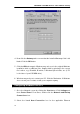User's Manual
NETGEAR CG814WH Wireless Cable Modem Gateway
15
the information.
I. Click the OK button in the Internet Protocol (TCP/IP) Properties window.
Click the OK button in the Local Area Connection Properties window.
2. I want to test my Internet connection.
A. Check your TCP/IP settings.
For Windows 98 and ME:
Refer to the “ Configuring Your PCs to Connect to the NETGEAR
CG814WH” section of “ Connecting the NETGEAR CG814WH to Your
Network” . Make sure Obtain IP address automatically is selected in the
settings.
For Windows 2000:
• Click Start, Settings, and Control Panel. Double-click Network and
Dial-Up Connections.
• Right-click the Local Area Connection that is associated with the
Ethernet adapter you are using, and select the Properties option.
• In the Components checked are used by this connection box, highlight
Internet Properties (TCP/IP), and click the Properties button. Make
sure that Obtain an IP address automatically and Obtain DNS
server address automatically are selected.
• Click the OK button in the Internet Protocol (TCP/IP) Properties window,
and click the OK button in the Local Area Connection Properties
window.
• Restart the computer if asked.
For Windows XP:
The following instructions assume you are running Windows XP with the
default interface. If you are using the Classic interface (where the icons
and menus look like previous Windows versions), please follow the
instructions for Windows 2000.
• Click Start and Control Panel.
• Click the Network and Internet Connections icon and then the
Network Connections icon.
• Right-click the Local Area Connection that is associated with the
Ethernet adapter you are using, and select the Properties option.