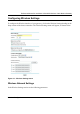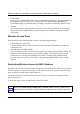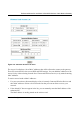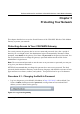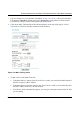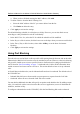User's Manual
Reference Manual for the Model CG814WG Wireless Cable Modem Gateway
5-2 Protecting Your Network
2. From the Main Menu of the browser interface, under the Maintenance heading, select Set
Password to bring up the menu shown in Figure 5-2.
Figure 5-2: Set Password menu
3.
To change the password, first enter the old password, and then enter the new password twice.
4. Click Apply to save your changes.
Note: After changing the password, you will be required to log in again to continue the
configuration.
If you have backed up the gateway settings previously, you should do a new
backup so that the saved settings file includes the new password.
Blocking Keywords, Sites, and Services
The gateway provides a variety of options for blocking Internet based content and
communications services.
With its content filtering feature, the CG814WG Gateway prevents
objectionable content from reaching your PCs. The CG814WG allows you to control access to
Internet content by screening for keywords within Web addresses.
It also has the capability to
block access to all sites except those that are explicitly allowed.
Key content filtering options
include:
• Blocking access from your LAN to Internet locations that contain keywords that your specify.
• Blocking access to web sites that you specify as off-limits.
• Allowing access to only web sites that you specify as allowed.
The section below explains how to configure your
gateway to perform these functions.