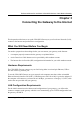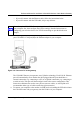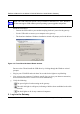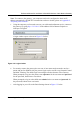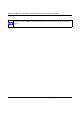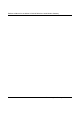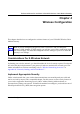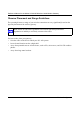User's Manual
Reference Manual for the Model CG814WG Wireless Cable Modem Gateway
3-4 Connecting the Gateway to the Internet
Install the USB driver.
– Connect the USB cable to your modem and plug in the AC power for the gateway.
– Use the USB cable to connect your computer to the gateway.
– The found new hardware Windows installation wizard will prompt you for the drivers.
Figure 3-3: Found New Hardware Wizard window
Browse to the CD and install the USB driver by clicking through the Windows wizard
prompts.
e. Plug in your CG814WG and wait about 30 seconds for the lights to stop blinking.
f. Now, turn on your computer. If software usually logs you in to your Internet connection,
do not run that software or cancel it if it starts automatically.
g. Verify the following:
The power light is lit after turning on the gateway.
The cable link light is solid green, indicating a link has been established to the cable
network.
The local lights are lit for any connected computers.
2. Log in to the Gateway.
Note: The USB connection option is only available for Windows PCs. Also, Windows
95 does not support USB without special operating system upgrades and patches.