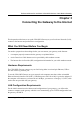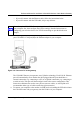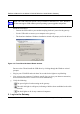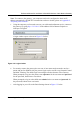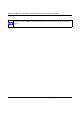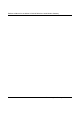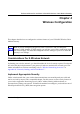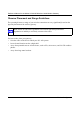User's Manual
Reference Manual for the Model CG814WG Wireless Cable Modem Gateway
Connecting the Gateway to the Internet 3-3
— If you will connect with the Ethernet cable, follow the instructions below.
— If you will connect with the USB cable, skip to step d below.
Connect the gateway to you computer using the Ethernet cable included in the box from
your CG814WG’s LAN port (B) to the Ethernet adapter in your computer.
Figure 3-2: Connect a PC to the gateway
The CG814WG Gateway incorporates Auto Uplink
TM
technology. Each LOCAL Ethernet
port will automatically sense whether the cable plugged into the port should have a
'normal' connection (e.g. connecting to a PC) or an 'uplink' connection (e.g. connecting to
a switch or hub). That port will then configure itself to the correct configuration. This
feature also eliminates the need to worry about crossover cables, as Auto Uplink will
accommodate either type of cable to make the right connection.
d. To connect your computer to the modem via USB involves installing the USB driver.Insert
the CD which came with your gateway into the CD drive of your computer.
Note: Set up the CG814WG Gateway using either an Ethernet or USB connection to
your computer first, then configure the wireless settings. Detailed instructions on
configuring your wireless devices for TCP/IP networking are provided in the next
chapter.