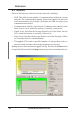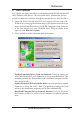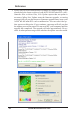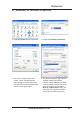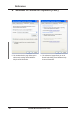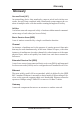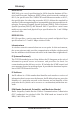User's Manual
Table Of Contents
- Reference Manual for the Model CG814W Wireless Cable Modem Gateway
- Contents
- About This Manual
- Chapter 1 Introduction 1-1
- Chapter 2 Connecting the Gateway to the Internet 2-1
- Chapter 3 Wireless Configuration 3-1
- Chapter 4 Protecting Your Network 4-1
- Chapter 5 Managing Your Network 5-1
- Chapter 6 Troubleshooting 6-1
- Appendix A Technical Specifications A-1
- Appendix B Networks, Routing, and Firewall Basics B-1
- Appendix C Preparing Your Network C-1
- Glossary G-1
- About This Manual
- Chapter 1 Introduction
- Chapter 2 Connecting the Gateway to the Internet
- Chapter 3 Wireless Configuration
- Chapter 4 Protecting Your Network
- Chapter 5 Managing Your Network
- Chapter 6 Troubleshooting
- Appendix A Technical Specifications
- Appendix B Networks, Routing, and Firewall Basics
- Related Publications
- Basic Router Concepts
- Internet Security and Firewalls
- Wireless Networking Overview
- Authentication and WEP
- Wireless Channels
- Ethernet Cabling
- Appendix C Preparing Your Network
- Glossary
ASUS WLAN mini-PCI card 42
Reference
Chapter 3
7. Live Update
Live Update is a utility that allows you to update your ASUS WLAN mini-PCI
card’s firmware and drivers. The use of this utility assumes that you are
properly connected to Internet through an Internet Service Provide (ISP).
1. Insert the ASUS WLAN mini-PCI card Support CD into your CD-
ROM drive to bring up the autorun menu. If the autorun menu does not
show, double-click the CD drive icon in My Computer or run Setup.exe
in the root directory of your CD-ROM drive. When the Main menu
appears, click Run Live Update.
2. Select an update method from the pull-down menu.
Update Firmware/Driver from the Internet: Lets you update the
ASUS WLAN mini-PCI card’s firmware or driver from the Internet. The
updating (running the flash utility or the installation program) will be
done automatically.
Update Firmware/Driver from the Disk: Lets you specify the update
firmware or driver file from a disk. The updating (running the flash
utility or the installation program) will be done automatically.
Download Firmware/Driver from the Internet: Lets you download
the firmware or driver to a disk on your computer for manual updating
later.