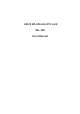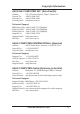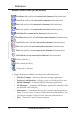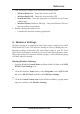User's Manual
Table Of Contents
- Reference Manual for the Model CG814W Wireless Cable Modem Gateway
- Contents
- About This Manual
- Chapter 1 Introduction 1-1
- Chapter 2 Connecting the Gateway to the Internet 2-1
- Chapter 3 Wireless Configuration 3-1
- Chapter 4 Protecting Your Network 4-1
- Chapter 5 Managing Your Network 5-1
- Chapter 6 Troubleshooting 6-1
- Appendix A Technical Specifications A-1
- Appendix B Networks, Routing, and Firewall Basics B-1
- Appendix C Preparing Your Network C-1
- Glossary G-1
- About This Manual
- Chapter 1 Introduction
- Chapter 2 Connecting the Gateway to the Internet
- Chapter 3 Wireless Configuration
- Chapter 4 Protecting Your Network
- Chapter 5 Managing Your Network
- Chapter 6 Troubleshooting
- Appendix A Technical Specifications
- Appendix B Networks, Routing, and Firewall Basics
- Related Publications
- Basic Router Concepts
- Internet Security and Firewalls
- Wireless Networking Overview
- Authentication and WEP
- Wireless Channels
- Ethernet Cabling
- Appendix C Preparing Your Network
- Glossary
ASUS WLAN mini-PCI card 8
Reference
Chapter 3
3. Control Center
Control Center is an application that makes it easy to launch applications
and activate network location settings. Control Center starts automatically
when the system boots. Whenever Control Center is running, you will see
a Control Center icon displayed on the Windows taskbar.
Starting the Control Center manually
• Click the Windows Start button, select Programs, select ASUS Util-
ity, select WLAN Card, and click ASUS WLAN Control Center.
or
• Double click the Control Center icon on the desktop.
Using the Control Center Taskbar
1. The Control Center Taskbar menu display the following information:
• The link quality of the ASUS WLAN mini-PCI card (Excellent,
Good, Fair, Poor, Not Linked)
• Whether the ASUS WLAN mini-PCI card is connected to the In-
ternet (Blue: Connected, Gray: Not Connected)
Taskbar Right-Click Menu
Taskbar Icon and Status
Taskbar Left-Click Menu