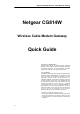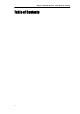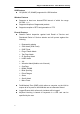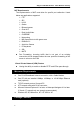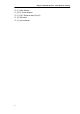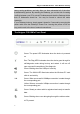User Manual
Netgear CG814W Wireless Cable Modem Gateway
Chapter 2: Using the Netgear CG814W
All interface and status LEDs are provided on the front panel. The power
connectors, signal connectors, and Restore Factory Defaults/Reboot button
are on the rear panel.
The Netgear CG814W’s Rear Panel
The rear panel of the Netgear CG814W is where all of the device’s
connections are made.
Power-in The Power Port is where you will connect the included
AC Power adapter.
USB The USB Port. You can connect the Gateway to PC
using USB line.
1~4 These four LAN (Local Area Network) ports are where
you will connect networked devices, such as PCs, print
servers and any other Ethernet devices you want to put
on your network. If Port 4 is being used, the Uplink Port
will not work.
Cable The Cable Line Port (Coaxial Copper).
Wireless The Wireless Network PC Card is inserted into this slot
to enable the wireless features. This slot is not hot
swappable.
The Restore factory settings Button
Briefly pressing the Reset Button will clear all of the Gateway’s data and
restore the factory defaults. This should be done only if you are experiencing
6