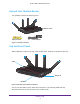User Manual
Table Of Contents
- AC3200 WiFi Cable Modem Router
- Contents
- 1. Hardware Setup
- 2. Connect to the Network and Access the Modem Router
- 3. Specify Your Internet Settings
- 4. Control Access to the Internet
- 5. Share USB Devices Attached to the Modem Router
- USB Storage Device Requirements
- Connect a USB Storage Device to the Modem Router
- Access a USB Drive Connected to the Modem Router From a Windows-Based Computer
- Map a USB Device to a Windows Network Drive
- Access a USB Storage Device That Is Connected to the Modem Router From a Mac
- Control Access to the USB Storage Device
- Use FTP Within the Network
- View or Change Network Folders on a USB Storage Device
- Add a Network Folder on a USB Storage Device
- Edit a Network Folder on a USB Storage Device
- Approve USB Devices
- Access the USB Storage Device Through the Internet
- Safely Remove a USB Storage Device
- 6. Share a USB Printer
- 7. Specify Network Settings
- View or Change the WAN Settings
- Set Up a Default DMZ Server
- Change the Modem Router’s Device Name
- Change the LAN TCP/IP Settings
- Specify the IP Addresses That the Modem Router Assigns
- Disable the DHCP Server Feature in the Modem Router
- Manage LAN IP Addresses
- Improve Network Connections With Universal Plug-N-Play
- Use the WPS Wizard for WiFi Connections
- Specify Basic WiFi Settings
- Change the WiFi Security Option
- Set Up a Guest Network
- Control the WiFi Radios
- Set Up a WiFi Schedule
- Specify WPS Settings
- 8. Manage Your Network
- Change the admin Password
- Set Up Password Recovery
- Recover the admin Password
- View Modem Router Status
- View Logs of Modem Router Activity
- View Event Logs
- Run the Ping Utility
- Run the Traceroute Utility
- Monitor Internet Traffic
- View Devices Currently on the Network
- Manage the Modem Router Configuration File
- View or Change the Modem Router WiFi Channel
- Dynamic DNS
- Remote Management
- 9. Specify Internet Port Settings
- 10. Troubleshooting
- A. Supplemental Information
Hardware Setup
9
AC3200 WiFi Cable Modem Router
Table 1. LED descriptions
LED Description
Power
• Solid White. Power is supplied to the modem router.
• Off. No power is supplied to the modem router.
• Solid red.
Thermal cutoff mode. Power off the modem router, let it cool, and move it
away from heat sources (such as a TV, DVD player, or speakers) and keep it vertical
in open air.
Downstream
• Solid amber. One downstream channel is locked.
• Solid white. T
wo or more downstream channels are locked.
• Blinking white.
The modem router is scanning for a downstream channel.
• Off. No downstream channel is locked.
Upstream
• Solid amber. One upstream channel is locked.
• Solid white. T
wo or more upstream channels are locked.
• Blinking white.
The modem router is scanning for an upstream channel.
• Off. No upstream channel is locked.
Internet
• Solid white. The modem router is online.
• Blinking white.
The modem router is synchronizing with the cable provider’s cable
• modem termination system (CMTS).
• Slow blinking amber and white.
The modem router reached the traffic meter limit.
• Off.
The modem router is offline.
2.4 GHz radio
• Solid white. The 2.4 GHz WiFi radio is operating.
• Blinking. The
router is sending or receiving WiFi traffic.
• Off. The
2.4 GHz WiFi radio is off.
5 GHz radio
• Solid white. The 5 GHz WiFi radio is operating.
• Blinking. The
router is sending or receiving WiFi traffic.
• Off. The
5 GHz WiFi radio is off.
USB 1 and USB 2
• Solid white. A USB 3.0 device is connected and is ready.
• Solid amber.
A USB 2.0 device is connected and is ready.
• Off. No USB device is connected, or someone clicked the Safely Remove Hardware
button and it is now safe to remove the attached USB device.
Ethernet
The LED color indicates the speed: white for Gigabit Ethernet connections and amber for
100 Mbps or 10 Mbps Ethernet connections.
• Solid. A
powered-on device is connected to the Ethernet port.
• Blinking.
The port is sending or receiving traffic.
• Off. No device is connected to this Ethernet port.
The following buttons are located on the front of the modem router:
• LED. Pressing this button turns the modem router LEDs of
f and on.
• WPS.
This button lets you use WPS to join the WiFi network without typing the WiFi
password. The WPS LED blinks during this process and then lights solid.