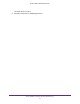User Manual
Table Of Contents
- AC3200 WiFi Cable Modem Router
- Contents
- 1. Hardware Setup
- 2. Connect to the Network and Access the Modem Router
- 3. Specify Your Internet Settings
- 4. Control Access to the Internet
- 5. Share USB Devices Attached to the Modem Router
- USB Storage Device Requirements
- Connect a USB Storage Device to the Modem Router
- Access a USB Drive Connected to the Modem Router From a Windows-Based Computer
- Map a USB Device to a Windows Network Drive
- Access a USB Storage Device That Is Connected to the Modem Router From a Mac
- Control Access to the USB Storage Device
- Use FTP Within the Network
- View or Change Network Folders on a USB Storage Device
- Add a Network Folder on a USB Storage Device
- Edit a Network Folder on a USB Storage Device
- Approve USB Devices
- Access the USB Storage Device Through the Internet
- Safely Remove a USB Storage Device
- 6. Share a USB Printer
- 7. Specify Network Settings
- View or Change the WAN Settings
- Set Up a Default DMZ Server
- Change the Modem Router’s Device Name
- Change the LAN TCP/IP Settings
- Specify the IP Addresses That the Modem Router Assigns
- Disable the DHCP Server Feature in the Modem Router
- Manage LAN IP Addresses
- Improve Network Connections With Universal Plug-N-Play
- Use the WPS Wizard for WiFi Connections
- Specify Basic WiFi Settings
- Change the WiFi Security Option
- Set Up a Guest Network
- Control the WiFi Radios
- Set Up a WiFi Schedule
- Specify WPS Settings
- 8. Manage Your Network
- Change the admin Password
- Set Up Password Recovery
- Recover the admin Password
- View Modem Router Status
- View Logs of Modem Router Activity
- View Event Logs
- Run the Ping Utility
- Run the Traceroute Utility
- Monitor Internet Traffic
- View Devices Currently on the Network
- Manage the Modem Router Configuration File
- View or Change the Modem Router WiFi Channel
- Dynamic DNS
- Remote Management
- 9. Specify Internet Port Settings
- 10. Troubleshooting
- A. Supplemental Information
Share USB Devices Attached to the Modem Router
49
AC3200 WiFi Cable Modem Router
Access the USB Storage Device Through the Internet With FTP
You must first set up FTP access through the Internet as described in the previous section.
To access the USB storage device with FTP from a remote computer:
1. To download, launch an Internet browser.
2. To upload, use an FTP client such as filezilla.
3. Type ftp:// and the Internet port IP address in the address field of the browser.
For example, type ftp://10.1.65.4.
If you are using Dynamic DNS, type the DNS name.
For example, type ftp://MyName.mynetgear.com.
4. When prompted, log in:
• To log in as admin, in the user name field, type admin and in the password field, type
the same password that you use to log in to the modem router.
• To log in as guest, in the user name field, enter guest.
The guest user name does not require a password. To restrict access to the USB
storage device, you can specify that only the admin user can access it. See
Approve
USB Devices on page 46.
The files and folders of the USB storage device that your account can access to display.
For example, you might see share/partition1/directory1.
Safely Remove a USB Storage Device
Before you physically disconnect a USB storage device from the modem router USB port, log
in to the modem router and take the drive offline.
To remove a USB disk drive safely:
1. Launch a web browser from a computer or mobile device that is connected to the
modem router network.
2. Enter http://routerlogin.net or http://192.168.0.1.
A login window opens.
3. Enter the user name and password.
The user name is admin. The default password is password. The user name and
password are case-sensitive.
The BASIC Home page displays.
4. Select USB Storage > Basic Settings.
The USB Storage page displays.
5. Click the Safely Remove USB Device button.