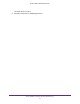User Manual
Table Of Contents
- AC3200 WiFi Cable Modem Router
- Contents
- 1. Hardware Setup
- 2. Connect to the Network and Access the Modem Router
- 3. Specify Your Internet Settings
- 4. Control Access to the Internet
- 5. Share USB Devices Attached to the Modem Router
- USB Storage Device Requirements
- Connect a USB Storage Device to the Modem Router
- Access a USB Drive Connected to the Modem Router From a Windows-Based Computer
- Map a USB Device to a Windows Network Drive
- Access a USB Storage Device That Is Connected to the Modem Router From a Mac
- Control Access to the USB Storage Device
- Use FTP Within the Network
- View or Change Network Folders on a USB Storage Device
- Add a Network Folder on a USB Storage Device
- Edit a Network Folder on a USB Storage Device
- Approve USB Devices
- Access the USB Storage Device Through the Internet
- Safely Remove a USB Storage Device
- 6. Share a USB Printer
- 7. Specify Network Settings
- View or Change the WAN Settings
- Set Up a Default DMZ Server
- Change the Modem Router’s Device Name
- Change the LAN TCP/IP Settings
- Specify the IP Addresses That the Modem Router Assigns
- Disable the DHCP Server Feature in the Modem Router
- Manage LAN IP Addresses
- Improve Network Connections With Universal Plug-N-Play
- Use the WPS Wizard for WiFi Connections
- Specify Basic WiFi Settings
- Change the WiFi Security Option
- Set Up a Guest Network
- Control the WiFi Radios
- Set Up a WiFi Schedule
- Specify WPS Settings
- 8. Manage Your Network
- Change the admin Password
- Set Up Password Recovery
- Recover the admin Password
- View Modem Router Status
- View Logs of Modem Router Activity
- View Event Logs
- Run the Ping Utility
- Run the Traceroute Utility
- Monitor Internet Traffic
- View Devices Currently on the Network
- Manage the Modem Router Configuration File
- View or Change the Modem Router WiFi Channel
- Dynamic DNS
- Remote Management
- 9. Specify Internet Port Settings
- 10. Troubleshooting
- A. Supplemental Information
Share USB Devices Attached to the Modem Router
47
AC3200 WiFi Cable Modem Router
The USB Settings page displays.
By default the Enable any USB Device connection to the USB port radio button is
selected. This setting lets you connect and access all your USB storage devices.
5. Select the No radio button.
6. Click the Approved Devices button.
The approved and available USB devices display.
7. In the Available USB Devices menu, select the drive that you want to approve.
8. Click the Add button.
9. Select the Allow only approved devices check box.
10. Click the Apply button.
Your settings are saved.
11. To work with another USB device, first click the Safely Remove USB Device button for the
currently connected USB device.
12. Connect the other USB device, and repeat this process.
Access the USB Storage Device Through the Internet
You can access the USB storage device through the Internet when you’re not home.
To access the USB storage device from a remote computer:
1. Launch a web browser on a computer that is not on your home network.
2. Connect to your modem router:
• To connect with Dynamic DNS, type the DNS name.
To use a Dynamic DNS account, you must enter the account information in the
Dynamic DNS page. See
Dynamic DNS on page 92.
• To connect without Dynamic DNS, type the modem router’s Internet port IP address.
You can view the modem router’s Internet IP address on the BASIC Home page.
You can use FTP to share files on a USB storage device connected to the modem router.
Set Up FTP Access Through the Internet
To set up FTP access:
1. Launch a web browser from a computer or mobile device that is connected to the
modem router network.
2. Enter http://routerlogin.net or http://192.168.0.1.
A login window opens.
3. Enter the user name and password.