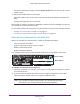User Manual
Table Of Contents
- AC3200 WiFi Cable Modem Router
- Contents
- 1. Hardware Setup
- 2. Connect to the Network and Access the Modem Router
- 3. Specify Your Internet Settings
- 4. Control Access to the Internet
- 5. Share USB Devices Attached to the Modem Router
- USB Storage Device Requirements
- Connect a USB Storage Device to the Modem Router
- Access a USB Drive Connected to the Modem Router From a Windows-Based Computer
- Map a USB Device to a Windows Network Drive
- Access a USB Storage Device That Is Connected to the Modem Router From a Mac
- Control Access to the USB Storage Device
- Use FTP Within the Network
- View or Change Network Folders on a USB Storage Device
- Add a Network Folder on a USB Storage Device
- Edit a Network Folder on a USB Storage Device
- Approve USB Devices
- Access the USB Storage Device Through the Internet
- Safely Remove a USB Storage Device
- 6. Share a USB Printer
- 7. Specify Network Settings
- View or Change the WAN Settings
- Set Up a Default DMZ Server
- Change the Modem Router’s Device Name
- Change the LAN TCP/IP Settings
- Specify the IP Addresses That the Modem Router Assigns
- Disable the DHCP Server Feature in the Modem Router
- Manage LAN IP Addresses
- Improve Network Connections With Universal Plug-N-Play
- Use the WPS Wizard for WiFi Connections
- Specify Basic WiFi Settings
- Change the WiFi Security Option
- Set Up a Guest Network
- Control the WiFi Radios
- Set Up a WiFi Schedule
- Specify WPS Settings
- 8. Manage Your Network
- Change the admin Password
- Set Up Password Recovery
- Recover the admin Password
- View Modem Router Status
- View Logs of Modem Router Activity
- View Event Logs
- Run the Ping Utility
- Run the Traceroute Utility
- Monitor Internet Traffic
- View Devices Currently on the Network
- Manage the Modem Router Configuration File
- View or Change the Modem Router WiFi Channel
- Dynamic DNS
- Remote Management
- 9. Specify Internet Port Settings
- 10. Troubleshooting
- A. Supplemental Information
Connect to the Network and Access the Modem Router
20
AC3200 WiFi Cable Modem Router
Access the Modem Router With NETGEAR genie App
The genie® app is the easy dashboard for managing, monitoring, and repairing your home
network. The genie app can help you with the following:
• Automatically repair common WiFi network problems.
• Easily manage modem router features like Parental Controls, guest access, Internet
traffic meter, speed test, and more.
To use the genie app to access the modem router:
1. Visit the NETGEAR genie web page at NETGEAR.com/genie.
2. Follow the onscreen instructions to install the app on your smartphone, tablet, or computer.
3. Launch the genie app.
The genie app dashboard page displays.