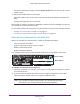User Manual
Table Of Contents
- AC3200 WiFi Cable Modem Router
- Contents
- 1. Hardware Setup
- 2. Connect to the Network and Access the Modem Router
- 3. Specify Your Internet Settings
- 4. Control Access to the Internet
- 5. Share USB Devices Attached to the Modem Router
- USB Storage Device Requirements
- Connect a USB Storage Device to the Modem Router
- Access a USB Drive Connected to the Modem Router From a Windows-Based Computer
- Map a USB Device to a Windows Network Drive
- Access a USB Storage Device That Is Connected to the Modem Router From a Mac
- Control Access to the USB Storage Device
- Use FTP Within the Network
- View or Change Network Folders on a USB Storage Device
- Add a Network Folder on a USB Storage Device
- Edit a Network Folder on a USB Storage Device
- Approve USB Devices
- Access the USB Storage Device Through the Internet
- Safely Remove a USB Storage Device
- 6. Share a USB Printer
- 7. Specify Network Settings
- View or Change the WAN Settings
- Set Up a Default DMZ Server
- Change the Modem Router’s Device Name
- Change the LAN TCP/IP Settings
- Specify the IP Addresses That the Modem Router Assigns
- Disable the DHCP Server Feature in the Modem Router
- Manage LAN IP Addresses
- Improve Network Connections With Universal Plug-N-Play
- Use the WPS Wizard for WiFi Connections
- Specify Basic WiFi Settings
- Change the WiFi Security Option
- Set Up a Guest Network
- Control the WiFi Radios
- Set Up a WiFi Schedule
- Specify WPS Settings
- 8. Manage Your Network
- Change the admin Password
- Set Up Password Recovery
- Recover the admin Password
- View Modem Router Status
- View Logs of Modem Router Activity
- View Event Logs
- Run the Ping Utility
- Run the Traceroute Utility
- Monitor Internet Traffic
- View Devices Currently on the Network
- Manage the Modem Router Configuration File
- View or Change the Modem Router WiFi Channel
- Dynamic DNS
- Remote Management
- 9. Specify Internet Port Settings
- 10. Troubleshooting
- A. Supplemental Information
Hardware Setup
14
AC3200 WiFi Cable Modem Router
Activate Your Internet Service With Comcast XFINITY
Activate your Internet service by using Comcast XFINITY’s self-activation process. If you are
unable to self-activate your modem router, call Comcast XFINITY customer service. After you
complete the setup, perform a speed test.
Before you start the self-activation process, collect the following information:
• XFINITY account number
• The phone number associated with your XFINITY account
• XFINITY login information (your email address or user name and password)
• Modem router model number
, which is C7800
• Modem router serial number
• Modem router MAC address
Your modem router’s serial number and MAC address are on the modem router label.
MAC address
Serial number
To set up your Internet connection with Comcast XFINITY’s self-activation process:
1. Close all web browsers.
2. Launch a web browser
.
You are redirected to the XFINITY self-activation page. If you are not redirected to the
XFINITY self-activation page, visit http://www.comcast.com/activate.
3. Provide your XFINITY credentials and complete the self-activation process.
This process might take up to 15 minutes, during which the modem router reboots twice.
4. If you are unable to activate your modem router using the XFINITY self-activation process,
call 1-855-OK-BEGIN (1-855-652-3446) or 1-800-XFINITY (1-800-934-6489).
Perform a Speed Test
To determine the accurate Internet speed, visit the speed test website of your cable Internet
provider and perform a speed test.
If your actual speed is lower than your subscribed speed, contact your cable Internet
provider.