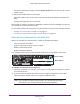User Manual
Table Of Contents
- AC3200 WiFi Cable Modem Router
- Contents
- 1. Hardware Setup
- 2. Connect to the Network and Access the Modem Router
- 3. Specify Your Internet Settings
- 4. Control Access to the Internet
- 5. Share USB Devices Attached to the Modem Router
- USB Storage Device Requirements
- Connect a USB Storage Device to the Modem Router
- Access a USB Drive Connected to the Modem Router From a Windows-Based Computer
- Map a USB Device to a Windows Network Drive
- Access a USB Storage Device That Is Connected to the Modem Router From a Mac
- Control Access to the USB Storage Device
- Use FTP Within the Network
- View or Change Network Folders on a USB Storage Device
- Add a Network Folder on a USB Storage Device
- Edit a Network Folder on a USB Storage Device
- Approve USB Devices
- Access the USB Storage Device Through the Internet
- Safely Remove a USB Storage Device
- 6. Share a USB Printer
- 7. Specify Network Settings
- View or Change the WAN Settings
- Set Up a Default DMZ Server
- Change the Modem Router’s Device Name
- Change the LAN TCP/IP Settings
- Specify the IP Addresses That the Modem Router Assigns
- Disable the DHCP Server Feature in the Modem Router
- Manage LAN IP Addresses
- Improve Network Connections With Universal Plug-N-Play
- Use the WPS Wizard for WiFi Connections
- Specify Basic WiFi Settings
- Change the WiFi Security Option
- Set Up a Guest Network
- Control the WiFi Radios
- Set Up a WiFi Schedule
- Specify WPS Settings
- 8. Manage Your Network
- Change the admin Password
- Set Up Password Recovery
- Recover the admin Password
- View Modem Router Status
- View Logs of Modem Router Activity
- View Event Logs
- Run the Ping Utility
- Run the Traceroute Utility
- Monitor Internet Traffic
- View Devices Currently on the Network
- Manage the Modem Router Configuration File
- View or Change the Modem Router WiFi Channel
- Dynamic DNS
- Remote Management
- 9. Specify Internet Port Settings
- 10. Troubleshooting
- A. Supplemental Information
Hardware Setup
13
AC3200 WiFi Cable Modem Router
If the Power LED does not light, press the Power On/Off button on the rear panel of the
modem router.
3. Wait for the modem router to come online.
When the modem router comes online, the Internet LED stops blinking and lights solid
white.
This process might take up to 10 minutes.
Even though an Internet connection is established, Internet service is available only after you
set it up with your cable Internet provider
.
For information about how to activate your Internet service, see one of the following sections:
• Activate Your Internet Service With Cox on page 13
• Activate Your Internet Service With Comcast XFINITY on page 14
Activate Your Internet Service With Cox
Before you activate your Internet service, collect the following information:
• Y
our Cox account information
• Modem router model number
, which is C7800
• Modem router serial number
• Modem router MAC address
Your modem router’s serial number and MAC address are on the modem router label.
MAC address
Serial number
To activate your Internet service with Cox:
1. V
isit https://activation.cox.net/selfactivation/start.cox and follow the prompts to activate
your Internet service.
2. If you are unable to activate your Internet service using the instructions on your cable
Internet provider
’s website, call Cox for support at 1-888-556-1193.
Note: Cox’s contact information might change. You can also find the contact
information in your monthly Internet service billing statement.