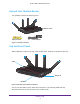User Manual
Table Of Contents
- AC3200 WiFi Cable Modem Router
- Contents
- 1. Hardware Setup
- 2. Connect to the Network and Access the Modem Router
- 3. Specify Your Internet Settings
- 4. Control Access to the Internet
- 5. Share USB Devices Attached to the Modem Router
- USB Storage Device Requirements
- Connect a USB Storage Device to the Modem Router
- Access a USB Drive Connected to the Modem Router From a Windows-Based Computer
- Map a USB Device to a Windows Network Drive
- Access a USB Storage Device That Is Connected to the Modem Router From a Mac
- Control Access to the USB Storage Device
- Use FTP Within the Network
- View or Change Network Folders on a USB Storage Device
- Add a Network Folder on a USB Storage Device
- Edit a Network Folder on a USB Storage Device
- Approve USB Devices
- Access the USB Storage Device Through the Internet
- Safely Remove a USB Storage Device
- 6. Share a USB Printer
- 7. Specify Network Settings
- View or Change the WAN Settings
- Set Up a Default DMZ Server
- Change the Modem Router’s Device Name
- Change the LAN TCP/IP Settings
- Specify the IP Addresses That the Modem Router Assigns
- Disable the DHCP Server Feature in the Modem Router
- Manage LAN IP Addresses
- Improve Network Connections With Universal Plug-N-Play
- Use the WPS Wizard for WiFi Connections
- Specify Basic WiFi Settings
- Change the WiFi Security Option
- Set Up a Guest Network
- Control the WiFi Radios
- Set Up a WiFi Schedule
- Specify WPS Settings
- 8. Manage Your Network
- Change the admin Password
- Set Up Password Recovery
- Recover the admin Password
- View Modem Router Status
- View Logs of Modem Router Activity
- View Event Logs
- Run the Ping Utility
- Run the Traceroute Utility
- Monitor Internet Traffic
- View Devices Currently on the Network
- Manage the Modem Router Configuration File
- View or Change the Modem Router WiFi Channel
- Dynamic DNS
- Remote Management
- 9. Specify Internet Port Settings
- 10. Troubleshooting
- A. Supplemental Information
Hardware Setup
10
AC3200 WiFi Cable Modem Router
• WiFi. Pressing this button for two seconds turns the WiFi radios in the modem router on
and off. If this LED is lit, the WiFi radios are on. If this LED is off, the WiFi radios are
turned off and you cannot use WiFi to connect to the modem router.
Table 2. Front panel button descriptions
Button Description
LED Pressing this button changes the LED mode:
• Mode one.
All LEDs stay on and blink.
• Mode two. All
LEDs stay on but don’t blink.
• Mode three. Only the Power LED stays on and the other LEDs are of
f.
WPS Pressing this button lets you use WPS to join the WiFi network without typing the WiFi
password.
WiFi Pressing this button for two seconds turns the 2.4 GHz and 5 GHz WiFi radios on and off.
Rear Panel
The connections and button on the rear panel are shown in the following figure.
Power
EthernetCoaxial
Reset
LAN port
button
adapter
input
Power
On/Off
button
cable
connector
Figure 3. Modem router rear panel