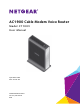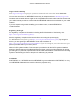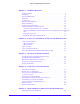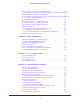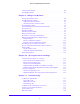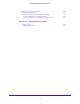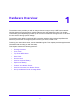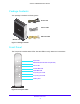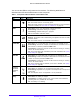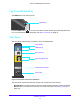User Manual
Table Of Contents
- AC1900 Cable Modem Voice Router
- 1. Hardware Overview
- 2. Connect to the Network and Access the Modem Router
- 3. Specify Your Internet Settings
- 4. Control Access to the Internet
- 5. Share USB Devices Attached to the Modem Router
- USB Storage Device Requirements
- Connect a USB Storage Device to the Modem Router
- Access a USB Drive Connected to the Modem Router From a Windows Computer
- Map a USB Device to a Windows Network Drive
- Access a USB Storage Device That Is Connected to the Modem Router From a Mac
- Control Access to the USB Storage Device
- Use FTP Within the Network
- View Network Folders on a USB Storage Device
- Add a Network Folder on a USB Storage Device
- Edit a Network Folder on a USB Storage Device
- Approve USB Devices
- Access the USB Storage Device Through the Internet
- Safely Remove a USB Storage Device
- 6. Share a USB Printer
- 7. Voice Telephone Lines
- 8. Specify Network Settings
- View or Change WAN Settings
- Set Up a Default DMZ Server
- Manually Configure LAN Switch Ports
- Change the Modem Router’s Device Name
- Change the LAN TCP/IP Settings
- Specify the IP Addresses That the Modem Router Assigns
- Disable the DHCP Server Feature in the Modem Router
- Manage LAN IP Addresses
- Improve Network Connections With Universal Plug-N-Play
- Use the WPS Wizard for WiFi Connections
- Specify Basic WiFi Settings
- Change the WiFi Security Option
- Set Up a Guest Network
- Specify WPS Settings
- 9. Manage Your Network
- Change the admin Password
- View Modem Router Status
- View the Battery Status
- View and Manage Logs of Modem Router Activity
- View Event Logs
- Run the Ping Utility
- Run the Traceroute Utility
- Monitor Internet Traffic
- View Devices Currently on the Network
- Manage the Modem Router Configuration File
- View Wireless Access Points in Your Area
- View or Change the Modem Router Wireless Channel
- Dynamic DNS
- Remote Management
- 10. Specify Internet Port Settings
- 11. Troubleshooting
- A. Supplemental Information
Hardware Overview
9
AC1900 Cable Modem Voice Router
You can use the LEDs to verify status and connections. The following table lists and
describes each LED and the WPS button on the front panel.
Table 1. Front panel LEDs and button of the modem router
LED Icon Description
Power
• Solid white. The modem router is receiving power and is functioning normally.
• Off. The modem router is not receiving power.
• Re
d. The modem router is too warm and might overheat. For more information
about this condition, see Use LEDs to Troubleshoot on page 119.
DS/US
• Solid white. One or more downstream channels are locked.
• Slow blinking. Downstream locking is in progress.
• Fa
st blinking. Upstream locking is in progress.
• Off. No dow
nstream channel is locked.
Online • Solid white. The modem router is connected to the Internet.
• Bl
inking. The modem router is downloading a configuration file from the cable
provider’s CMTS.
• Off.
The modem router is not connected to the Internet.
2.4 GHz WiFi • Solid white. The 2.4 GHz WiFi radio is functioning and available for use.
• Slow
blinking. At least one computer or WiFi device is connected to the 2.4
GHz network or someone pressed the WPS button.
• Fa
st blinking. At least one computer or WiFi device is sending or receiving
data on the 2.4 GHz network.
• Off. T
he 2.4 GHz WiFi radio is disabled. (If the radio is disabled, see Specify
WPS Settings on page 85.)
5 GHz WiFi
• Solid white. The 5 GHz WiFi radio is functioning and available for use.
• Slow blinking. At least one computer or WiFi device is connected to the 5 GHz
network or someone pressed the WPS button.
• Fa
st blinking. At least one computer or WiFi device is sending or receiving
data on the 5 GHz network.
• Off.
The 5 GHz WiFi radio is disabled. (If the radio is disabled, see Specify
WPS Settings on p
age 85.)
Tel (voice)
port 1 and
Tel (voice)
po
rt 2
• Solid white. The telephone line is provisioned and ready to use.
• Slow blinking. Registration is in progress for the telephone line or the phone is
off the hook.
• Off.
The telephone line is not registered or is not provisioned.
Battery
• Solid white. The battery is charged.
• Fast blinking. The battery power is low, or the modem router detected a
grounding error or a problem with the voltage.
• Off.
The battery is not working.