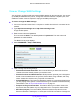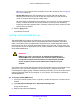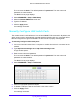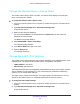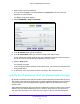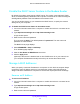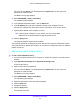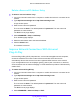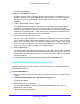User Manual
Table Of Contents
- AC1900 Cable Modem Voice Router
- 1. Hardware Overview
- 2. Connect to the Network and Access the Modem Router
- 3. Specify Your Internet Settings
- 4. Control Access to the Internet
- 5. Share USB Devices Attached to the Modem Router
- USB Storage Device Requirements
- Connect a USB Storage Device to the Modem Router
- Access a USB Drive Connected to the Modem Router From a Windows Computer
- Map a USB Device to a Windows Network Drive
- Access a USB Storage Device That Is Connected to the Modem Router From a Mac
- Control Access to the USB Storage Device
- Use FTP Within the Network
- View Network Folders on a USB Storage Device
- Add a Network Folder on a USB Storage Device
- Edit a Network Folder on a USB Storage Device
- Approve USB Devices
- Access the USB Storage Device Through the Internet
- Safely Remove a USB Storage Device
- 6. Share a USB Printer
- 7. Voice Telephone Lines
- 8. Specify Network Settings
- View or Change WAN Settings
- Set Up a Default DMZ Server
- Manually Configure LAN Switch Ports
- Change the Modem Router’s Device Name
- Change the LAN TCP/IP Settings
- Specify the IP Addresses That the Modem Router Assigns
- Disable the DHCP Server Feature in the Modem Router
- Manage LAN IP Addresses
- Improve Network Connections With Universal Plug-N-Play
- Use the WPS Wizard for WiFi Connections
- Specify Basic WiFi Settings
- Change the WiFi Security Option
- Set Up a Guest Network
- Specify WPS Settings
- 9. Manage Your Network
- Change the admin Password
- View Modem Router Status
- View the Battery Status
- View and Manage Logs of Modem Router Activity
- View Event Logs
- Run the Ping Utility
- Run the Traceroute Utility
- Monitor Internet Traffic
- View Devices Currently on the Network
- Manage the Modem Router Configuration File
- View Wireless Access Points in Your Area
- View or Change the Modem Router Wireless Channel
- Dynamic DNS
- Remote Management
- 10. Specify Internet Port Settings
- 11. Troubleshooting
- A. Supplemental Information
Specify Network Settings
75
AC1900 Cable Modem Voice Router
3. Enter the user name and password.
The user name is adm
in. The default password is password. The user name and
password are case-sensitive.
The BASIC Home page displays.
4. Select AD
VANCED > Setup > LAN Setup.
5. In the IP Address fields, type the IP address.
6. In the IP Subne
t Mask fields, type the subnet mask of the modem router.
The IP address and subnet mask identify which addresses are local to a specific device
a
nd which must be reached through a gateway or modem router.
7. Click the Ap
ply button.
Your settings are saved.
If you changed the LAN IP address of the modem rou
ter, you are disconnected when this
change takes effect.
8. T
o reconnect, close your browser, relaunch it, and log in to the modem router
Specify the IP Addresses That the Modem Router Assigns
By default, the modem router acts as a Dynamic Host Configuration Protocol (DHCP) server.
The modem router assigns IP, DNS server, and default gateway addresses to all computers
connected to the LAN. The assigned default gateway address is the LAN address of the
modem router.
These addresses must be part of the same IP address subnet as the modem router’s LAN IP
a
ddress. Using the default addressing scheme, define a range between 192.168.0.2 and
192.168.0.254, although you can save part of the range for devices with fixed addresses.