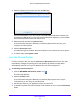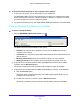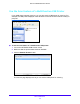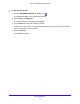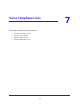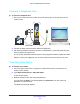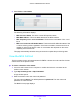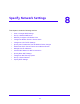User Manual
Table Of Contents
- AC1900 Cable Modem Voice Router
- 1. Hardware Overview
- 2. Connect to the Network and Access the Modem Router
- 3. Specify Your Internet Settings
- 4. Control Access to the Internet
- 5. Share USB Devices Attached to the Modem Router
- USB Storage Device Requirements
- Connect a USB Storage Device to the Modem Router
- Access a USB Drive Connected to the Modem Router From a Windows Computer
- Map a USB Device to a Windows Network Drive
- Access a USB Storage Device That Is Connected to the Modem Router From a Mac
- Control Access to the USB Storage Device
- Use FTP Within the Network
- View Network Folders on a USB Storage Device
- Add a Network Folder on a USB Storage Device
- Edit a Network Folder on a USB Storage Device
- Approve USB Devices
- Access the USB Storage Device Through the Internet
- Safely Remove a USB Storage Device
- 6. Share a USB Printer
- 7. Voice Telephone Lines
- 8. Specify Network Settings
- View or Change WAN Settings
- Set Up a Default DMZ Server
- Manually Configure LAN Switch Ports
- Change the Modem Router’s Device Name
- Change the LAN TCP/IP Settings
- Specify the IP Addresses That the Modem Router Assigns
- Disable the DHCP Server Feature in the Modem Router
- Manage LAN IP Addresses
- Improve Network Connections With Universal Plug-N-Play
- Use the WPS Wizard for WiFi Connections
- Specify Basic WiFi Settings
- Change the WiFi Security Option
- Set Up a Guest Network
- Specify WPS Settings
- 9. Manage Your Network
- Change the admin Password
- View Modem Router Status
- View the Battery Status
- View and Manage Logs of Modem Router Activity
- View Event Logs
- Run the Ping Utility
- Run the Traceroute Utility
- Monitor Internet Traffic
- View Devices Currently on the Network
- Manage the Modem Router Configuration File
- View Wireless Access Points in Your Area
- View or Change the Modem Router Wireless Channel
- Dynamic DNS
- Remote Management
- 10. Specify Internet Port Settings
- 11. Troubleshooting
- A. Supplemental Information
Voice Telephone Lines
69
AC1900 Cable Modem Voice Router
4. Select Voice > MTA Call List.
5. To see the most recent entries, click the Refresh button.
View the EMTA Event Log
To view the EMTA event log:
1. L
aunch a web browser from a computer or mobile device that is connected to the
modem router network.
2. T
ype http://routerlogin.net or http://192.168.0.1.
A login window opens.
3. E
nter the modem router user name and password.
The user name is adm
in. The default password is password. The user name and
password are case-sensitive.
The BASIC Home page displays.
4. Select ADV
ANCED > Administration > EMTA Event Log.