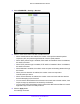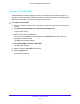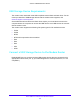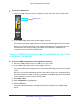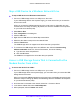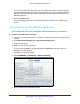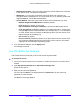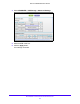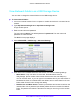User Manual
Table Of Contents
- AC1900 Cable Modem Voice Router
- 1. Hardware Overview
- 2. Connect to the Network and Access the Modem Router
- 3. Specify Your Internet Settings
- 4. Control Access to the Internet
- 5. Share USB Devices Attached to the Modem Router
- USB Storage Device Requirements
- Connect a USB Storage Device to the Modem Router
- Access a USB Drive Connected to the Modem Router From a Windows Computer
- Map a USB Device to a Windows Network Drive
- Access a USB Storage Device That Is Connected to the Modem Router From a Mac
- Control Access to the USB Storage Device
- Use FTP Within the Network
- View Network Folders on a USB Storage Device
- Add a Network Folder on a USB Storage Device
- Edit a Network Folder on a USB Storage Device
- Approve USB Devices
- Access the USB Storage Device Through the Internet
- Safely Remove a USB Storage Device
- 6. Share a USB Printer
- 7. Voice Telephone Lines
- 8. Specify Network Settings
- View or Change WAN Settings
- Set Up a Default DMZ Server
- Manually Configure LAN Switch Ports
- Change the Modem Router’s Device Name
- Change the LAN TCP/IP Settings
- Specify the IP Addresses That the Modem Router Assigns
- Disable the DHCP Server Feature in the Modem Router
- Manage LAN IP Addresses
- Improve Network Connections With Universal Plug-N-Play
- Use the WPS Wizard for WiFi Connections
- Specify Basic WiFi Settings
- Change the WiFi Security Option
- Set Up a Guest Network
- Specify WPS Settings
- 9. Manage Your Network
- Change the admin Password
- View Modem Router Status
- View the Battery Status
- View and Manage Logs of Modem Router Activity
- View Event Logs
- Run the Ping Utility
- Run the Traceroute Utility
- Monitor Internet Traffic
- View Devices Currently on the Network
- Manage the Modem Router Configuration File
- View Wireless Access Points in Your Area
- View or Change the Modem Router Wireless Channel
- Dynamic DNS
- Remote Management
- 10. Specify Internet Port Settings
- 11. Troubleshooting
- A. Supplemental Information
Share USB Devices Attached to the Modem Router
45
AC1900 Cable Modem Voice Router
To connect a USB device:
1. Insert your USB storage drive into a USB port on the rear panel of the modem router.
USB ports (2)
2. If your USB storage device uses a power supply, connect it.
You must use the power supply when you connect the USB storage device to the router.
When you connect the USB drive to the modem router USB port, it might take up to two
minu
tes before it is ready for sharing. By default, the USB drive is available to all
computers on your local area network (LAN).
Access a USB Drive Connected to the Modem Router From
a Windows Computer
To access a USB storage device from a Windows computer:
1. Con
nect a USB storage device to a USB port on your router.
2. If your USB storage device uses
a power supply, connect it.
You must use the power supply when you connect the USB storage device to the modem
ro
uter.
When you connect the USB storage device to the modem router’s port, it might take up to
t
wo minutes before it is ready for sharing. By default, the USB storage device is available
to all computers on your local area network (LAN).
3. Select Sta
rt > Run.
4. Ente
r \\readyshare in the dialog box.
5. Click the OK butt
on.
A window automatically opens and displays the files a
nd folders on the USB storage
device.