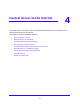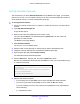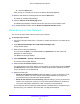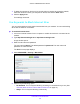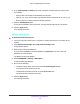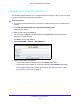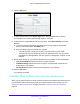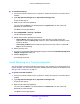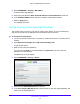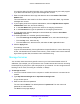User Manual
Table Of Contents
- AC1900 Cable Modem Voice Router
- 1. Hardware Overview
- 2. Connect to the Network and Access the Modem Router
- 3. Specify Your Internet Settings
- 4. Control Access to the Internet
- 5. Share USB Devices Attached to the Modem Router
- USB Storage Device Requirements
- Connect a USB Storage Device to the Modem Router
- Access a USB Drive Connected to the Modem Router From a Windows Computer
- Map a USB Device to a Windows Network Drive
- Access a USB Storage Device That Is Connected to the Modem Router From a Mac
- Control Access to the USB Storage Device
- Use FTP Within the Network
- View Network Folders on a USB Storage Device
- Add a Network Folder on a USB Storage Device
- Edit a Network Folder on a USB Storage Device
- Approve USB Devices
- Access the USB Storage Device Through the Internet
- Safely Remove a USB Storage Device
- 6. Share a USB Printer
- 7. Voice Telephone Lines
- 8. Specify Network Settings
- View or Change WAN Settings
- Set Up a Default DMZ Server
- Manually Configure LAN Switch Ports
- Change the Modem Router’s Device Name
- Change the LAN TCP/IP Settings
- Specify the IP Addresses That the Modem Router Assigns
- Disable the DHCP Server Feature in the Modem Router
- Manage LAN IP Addresses
- Improve Network Connections With Universal Plug-N-Play
- Use the WPS Wizard for WiFi Connections
- Specify Basic WiFi Settings
- Change the WiFi Security Option
- Set Up a Guest Network
- Specify WPS Settings
- 9. Manage Your Network
- Change the admin Password
- View Modem Router Status
- View the Battery Status
- View and Manage Logs of Modem Router Activity
- View Event Logs
- Run the Ping Utility
- Run the Traceroute Utility
- Monitor Internet Traffic
- View Devices Currently on the Network
- Manage the Modem Router Configuration File
- View Wireless Access Points in Your Area
- View or Change the Modem Router Wireless Channel
- Dynamic DNS
- Remote Management
- 10. Specify Internet Port Settings
- 11. Troubleshooting
- A. Supplemental Information
Control Access to the Internet
38
AC1900 Cable Modem Voice Router
To schedule blocking:
1. Launch an Internet browser from a computer or mobile device that is connected to the
network.
2. Type http://www.routerlogin.net or http://www.routerlogin.com.
A login window opens.
3. Enter the user name and password.
The user name is admin. The default password is password. The user name and
password are case-sensitive.
The BASIC Home page displays.
4. Select ADVANCED > Security > Schedule.
The Schedule page displays.
5. Specify when to block keywords and services:
• Days to Block. Select the check box for each day that you want to block the
keywords or select the Every Day check box, which automatically selects the check
boxes for all days.
• Time of Day to Block. Select a start and end time in 24-hour format, or select All
Day for 24-hour blocking.
6. Select your time zone.
7. If you live in an area that observes daylight saving time, select the Automatically adjust for
daylight savings time check box.
8. Click the Apply button.
Your settings are saved.
Avoid Blocking on a Trusted Computer
You can exempt one trusted computer from blocking. The computer you exempt must use a
fixed IP address. You can use the reserved IP address feature to specify the IP address. See
Manage LAN IP Addresses on page 77.
To specify a trusted computer:
1. Launch an Internet browser from a computer or mobile device that is connected to the
network.
2. Type http://www.routerlogin.net or http://www.routerlogin.com.
A login window opens.
3. Enter the user name and password.
The user name is admin. The default password is password. The user name and
password are case-sensitive.
The BASIC Home page displays.