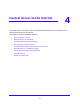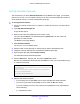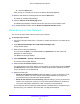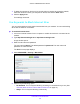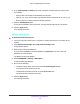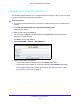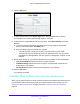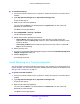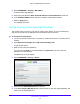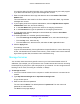User Manual
Table Of Contents
- AC1900 Cable Modem Voice Router
- 1. Hardware Overview
- 2. Connect to the Network and Access the Modem Router
- 3. Specify Your Internet Settings
- 4. Control Access to the Internet
- 5. Share USB Devices Attached to the Modem Router
- USB Storage Device Requirements
- Connect a USB Storage Device to the Modem Router
- Access a USB Drive Connected to the Modem Router From a Windows Computer
- Map a USB Device to a Windows Network Drive
- Access a USB Storage Device That Is Connected to the Modem Router From a Mac
- Control Access to the USB Storage Device
- Use FTP Within the Network
- View Network Folders on a USB Storage Device
- Add a Network Folder on a USB Storage Device
- Edit a Network Folder on a USB Storage Device
- Approve USB Devices
- Access the USB Storage Device Through the Internet
- Safely Remove a USB Storage Device
- 6. Share a USB Printer
- 7. Voice Telephone Lines
- 8. Specify Network Settings
- View or Change WAN Settings
- Set Up a Default DMZ Server
- Manually Configure LAN Switch Ports
- Change the Modem Router’s Device Name
- Change the LAN TCP/IP Settings
- Specify the IP Addresses That the Modem Router Assigns
- Disable the DHCP Server Feature in the Modem Router
- Manage LAN IP Addresses
- Improve Network Connections With Universal Plug-N-Play
- Use the WPS Wizard for WiFi Connections
- Specify Basic WiFi Settings
- Change the WiFi Security Option
- Set Up a Guest Network
- Specify WPS Settings
- 9. Manage Your Network
- Change the admin Password
- View Modem Router Status
- View the Battery Status
- View and Manage Logs of Modem Router Activity
- View Event Logs
- Run the Ping Utility
- Run the Traceroute Utility
- Monitor Internet Traffic
- View Devices Currently on the Network
- Manage the Modem Router Configuration File
- View Wireless Access Points in Your Area
- View or Change the Modem Router Wireless Channel
- Dynamic DNS
- Remote Management
- 10. Specify Internet Port Settings
- 11. Troubleshooting
- A. Supplemental Information
Control Access to the Internet
37
AC1900 Cable Modem Voice Router
6. Click the Add button.
7. To add a service that is in the Service Type menu, select the application or service.
The settings for this service automatically display in the fields.
8. T
o add a service or application that is not in the menu, select User Defined, and do the
following:
a. I
f you know that the application uses either TCP or UDP, select the appropriate
protocol. Otherwise, select TCP/UDP (both).
b. Ent
er the starting port and ending port numbers.
• I
f the service uses a single port number, enter that number in both fields.
• T
o find out which port numbers the service or application uses, you can contact
the publisher of the application, ask user groups or newsgroups, or search on the
Internet.
9. S
pecify which devices on your LAN are affected by the rule, based on their IP addresses:
• Only T
his IP Address. Block services for a single computer.
• I
P Address Range. Block services for a range of computers with consecutive IP
addresses on your network.
• All lP Add
resses. Block services for all computers on your network.
10. Click the Ad
d button.
Your settings are saved.
Schedule When to Block Internet Sites and Services
When you schedule blocking, the same schedule is used to block sites and to block services.
For information about how to specify what you want the modem router to block, see Use
Keywords to Block Internet Sites on p
age 34 and Block Services From the Internet on
page 36.