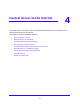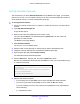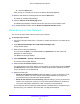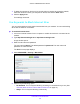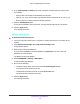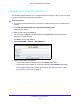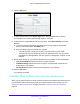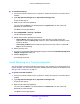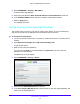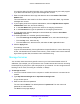User Manual
Table Of Contents
- AC1900 Cable Modem Voice Router
- 1. Hardware Overview
- 2. Connect to the Network and Access the Modem Router
- 3. Specify Your Internet Settings
- 4. Control Access to the Internet
- 5. Share USB Devices Attached to the Modem Router
- USB Storage Device Requirements
- Connect a USB Storage Device to the Modem Router
- Access a USB Drive Connected to the Modem Router From a Windows Computer
- Map a USB Device to a Windows Network Drive
- Access a USB Storage Device That Is Connected to the Modem Router From a Mac
- Control Access to the USB Storage Device
- Use FTP Within the Network
- View Network Folders on a USB Storage Device
- Add a Network Folder on a USB Storage Device
- Edit a Network Folder on a USB Storage Device
- Approve USB Devices
- Access the USB Storage Device Through the Internet
- Safely Remove a USB Storage Device
- 6. Share a USB Printer
- 7. Voice Telephone Lines
- 8. Specify Network Settings
- View or Change WAN Settings
- Set Up a Default DMZ Server
- Manually Configure LAN Switch Ports
- Change the Modem Router’s Device Name
- Change the LAN TCP/IP Settings
- Specify the IP Addresses That the Modem Router Assigns
- Disable the DHCP Server Feature in the Modem Router
- Manage LAN IP Addresses
- Improve Network Connections With Universal Plug-N-Play
- Use the WPS Wizard for WiFi Connections
- Specify Basic WiFi Settings
- Change the WiFi Security Option
- Set Up a Guest Network
- Specify WPS Settings
- 9. Manage Your Network
- Change the admin Password
- View Modem Router Status
- View the Battery Status
- View and Manage Logs of Modem Router Activity
- View Event Logs
- Run the Ping Utility
- Run the Traceroute Utility
- Monitor Internet Traffic
- View Devices Currently on the Network
- Manage the Modem Router Configuration File
- View Wireless Access Points in Your Area
- View or Change the Modem Router Wireless Channel
- Dynamic DNS
- Remote Management
- 10. Specify Internet Port Settings
- 11. Troubleshooting
- A. Supplemental Information
Control Access to the Internet
32
AC1900 Cable Modem Voice Router
Set Up Parental Controls
The first time that you select Parental Controls from the BASIC Home page, your browser
goes to the Parental Controls website, where you can learn more about parental controls. To
set up parental controls, you must download the genie app.
To set up parental controls:
1. Laun
ch an Internet browser from a computer or mobile device that is connected to the
network.
2. Ty
pe http://www.routerlogin.net.
A login window opens.
3. Enter th
e user name and password for the modem router.
The user name is ad
min. The default password is password. The user name and
password are case-sensitive.
The BASIC Home page displays.
4. Select P
arental Controls.
The Parental Controls website opens.
5. Click th
e button for the genie app or version that you want to download and use.
6. Fo
llow the onscreen instructions to download and install the genie app.
7. Open the
genie app and select Parental Controls.
Live Parental Controls automatically starts.
8. Click the Next
button, read the note, and click the Next button again.
Because Live Parental Controls uses free OpenDNS accounts, you are prompted to log in
or create a
free account.
9. Select a radio button as follows:
• If you already own an OpenDNS accou
nt, leave the Yes radio button selected.
• If you did not yet create a
n OpenDNS account, select the No radio button.
If you are creating an account, the Create a free OpenDNS account page displays.
Do the following:
a. Complete the
fields.