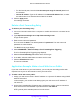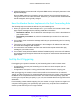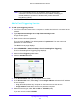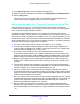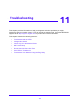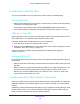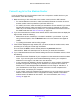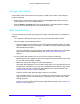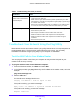User Manual
Table Of Contents
- AC1900 Cable Modem Voice Router
- 1. Hardware Overview
- 2. Connect to the Network and Access the Modem Router
- 3. Specify Your Internet Settings
- 4. Control Access to the Internet
- 5. Share USB Devices Attached to the Modem Router
- USB Storage Device Requirements
- Connect a USB Storage Device to the Modem Router
- Access a USB Drive Connected to the Modem Router From a Windows Computer
- Map a USB Device to a Windows Network Drive
- Access a USB Storage Device That Is Connected to the Modem Router From a Mac
- Control Access to the USB Storage Device
- Use FTP Within the Network
- View Network Folders on a USB Storage Device
- Add a Network Folder on a USB Storage Device
- Edit a Network Folder on a USB Storage Device
- Approve USB Devices
- Access the USB Storage Device Through the Internet
- Safely Remove a USB Storage Device
- 6. Share a USB Printer
- 7. Voice Telephone Lines
- 8. Specify Network Settings
- View or Change WAN Settings
- Set Up a Default DMZ Server
- Manually Configure LAN Switch Ports
- Change the Modem Router’s Device Name
- Change the LAN TCP/IP Settings
- Specify the IP Addresses That the Modem Router Assigns
- Disable the DHCP Server Feature in the Modem Router
- Manage LAN IP Addresses
- Improve Network Connections With Universal Plug-N-Play
- Use the WPS Wizard for WiFi Connections
- Specify Basic WiFi Settings
- Change the WiFi Security Option
- Set Up a Guest Network
- Specify WPS Settings
- 9. Manage Your Network
- Change the admin Password
- View Modem Router Status
- View the Battery Status
- View and Manage Logs of Modem Router Activity
- View Event Logs
- Run the Ping Utility
- Run the Traceroute Utility
- Monitor Internet Traffic
- View Devices Currently on the Network
- Manage the Modem Router Configuration File
- View Wireless Access Points in Your Area
- View or Change the Modem Router Wireless Channel
- Dynamic DNS
- Remote Management
- 10. Specify Internet Port Settings
- 11. Troubleshooting
- A. Supplemental Information
Troubleshooting
118
AC1900 Cable Modem Voice Router
Changes Not Saved
If the modem router does not save the changes you make in the modem router interface,
check the following:
• When entering configuration settings, always click the Apply button before moving to
another page or tab, or your changes are lost.
• Click the Refresh or Reload button in the web browser. It is possible that the changes
occurred, but the old settings are in the web browser’s cache.
WiFi Connectivity
If you are experiencing trouble connecting to the modem router with WiFi, try to isolate the
problem:
• The computer or WiFi device that you are using does not find the WiFi network.
This can happen for the following reasons:
- Someone logged in to the modem router and disabled its SSID broadcast. Your WiFi
network is hidden and does not display in your WiFi client’s scanning list. (By default,
SSID broadcast is enabled.)
To connect with WiFi, you must type the network SSID and password. For information
about how to enable the SSID broadcast, see
Specify Basic WiFi Settings on
page 81.
• You can find the WiFi network, but you can’t connect. Check the following:
- Make sure that your computer or WiFi device supports the security that you are using
for your WiFI network (WPA or WPA2),
- Make sure that you are using the correct WiFi password.
The preset WiFi password is on the modem router label. If you changed it and do not
remember the new password, you can use a wired Ethernet connection to log in to the
modem router and view or change the WiFi password. For more information, see
Change the WiFi Security Option on page 83.
- Check to see if the WiFi signal strength is weak in your location.
Is your modem router too far from your computer, or too close? Place your computer
near the modem router, but at least 6 feet (1.8 meters) away, and see if the signal
strength improves.
Check for sources of WiFi interference that might block the signal. See Position Your
Modem Router on page 13.