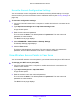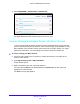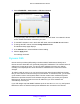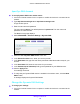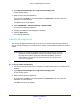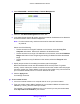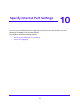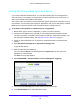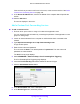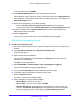User Manual
Table Of Contents
- AC1900 Cable Modem Voice Router
- 1. Hardware Overview
- 2. Connect to the Network and Access the Modem Router
- 3. Specify Your Internet Settings
- 4. Control Access to the Internet
- 5. Share USB Devices Attached to the Modem Router
- USB Storage Device Requirements
- Connect a USB Storage Device to the Modem Router
- Access a USB Drive Connected to the Modem Router From a Windows Computer
- Map a USB Device to a Windows Network Drive
- Access a USB Storage Device That Is Connected to the Modem Router From a Mac
- Control Access to the USB Storage Device
- Use FTP Within the Network
- View Network Folders on a USB Storage Device
- Add a Network Folder on a USB Storage Device
- Edit a Network Folder on a USB Storage Device
- Approve USB Devices
- Access the USB Storage Device Through the Internet
- Safely Remove a USB Storage Device
- 6. Share a USB Printer
- 7. Voice Telephone Lines
- 8. Specify Network Settings
- View or Change WAN Settings
- Set Up a Default DMZ Server
- Manually Configure LAN Switch Ports
- Change the Modem Router’s Device Name
- Change the LAN TCP/IP Settings
- Specify the IP Addresses That the Modem Router Assigns
- Disable the DHCP Server Feature in the Modem Router
- Manage LAN IP Addresses
- Improve Network Connections With Universal Plug-N-Play
- Use the WPS Wizard for WiFi Connections
- Specify Basic WiFi Settings
- Change the WiFi Security Option
- Set Up a Guest Network
- Specify WPS Settings
- 9. Manage Your Network
- Change the admin Password
- View Modem Router Status
- View the Battery Status
- View and Manage Logs of Modem Router Activity
- View Event Logs
- Run the Ping Utility
- Run the Traceroute Utility
- Monitor Internet Traffic
- View Devices Currently on the Network
- Manage the Modem Router Configuration File
- View Wireless Access Points in Your Area
- View or Change the Modem Router Wireless Channel
- Dynamic DNS
- Remote Management
- 10. Specify Internet Port Settings
- 11. Troubleshooting
- A. Supplemental Information
Specify Internet Port Settings
109
AC1900 Cable Modem Voice Router
If the service that you want to add is not in the menu, create a custom service. See Add a
Custom Port Forwarding Service on p
age 109.
9. In the Server IP Address field, enter the IP
address of the computer that will provide the
service.
10. Click the Ad
d button.
The service displays in the menu.
Add a Custom Port Forwarding Service
To add a custom service:
1. F
ind out which port number or range of numbers the application uses.
You can usually find this information by contacting the pu
blisher of the application or user
groups or news groups.
2. Launch an Inte
rnet browser from a computer or mobile device that is connected to the
network.
3. T
ype http://www.routerlogin.net or http://www.routerlogin.com.
A login window opens.
4. Ente
r the user name and password.
The user name is adm
in. The default password is password. The user name and
password are case-sensitive.
The BASIC Home page displays.
5. Select ADV
ANCED > Advanced Setup > Port Forwarding/Port Triggering.
The Port Forwarding/Port Triggering page displays.
6. Leave the Po
rt Forwarding radio button selected as the service type.
7. Click the Ad
d Custom Service button.
8. In the Service Name field, enter a descriptive name.
9. In the Servic
e Type menu, select the protocol.