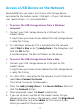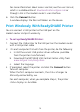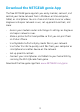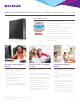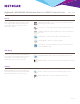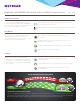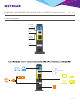Owner's Manual
Table Of Contents
- User Manual
- Reset
- Table of Contents
- 1. Hardware Overview
- 2. Connect to the Network and Access the Modem Router
- 3. Specify Your Internet Settings
- 4. Control Access to the Internet
- 5. Share USB Devices Attached to the Modem Router
- USB Storage Device Requirements
- Connect a USB Storage Device to the Modem Router
- Access a USB Drive Connected to the Modem Router From a Windows Computer
- Map a USB Device to a Windows Network Drive
- Access a USB Storage Device That Is Connected to the Modem Router From a Mac
- Control Access to the USB Storage Device
- Use FTP Within the Network
- View Network Folders on a USB Storage Device
- Add a Network Folder on a USB Storage Device
- Edit a Network Folder on a USB Storage Device
- Approve USB Devices
- Access the USB Storage Device Through the Internet
- Safely Remove a USB Storage Device
- 6. Share a USB Printer
- 7. Voice Telephone Lines
- 8. Specify Network Settings
- View or Change WAN Settings
- Set Up a Default DMZ Server
- Manually Configure LAN Switch Ports
- Change the Modem Router’s Device Name
- Change the LAN TCP/IP Settings
- Specify the IP Addresses That the Modem Router Assigns
- Disable the DHCP Server Feature in the Modem Router
- Manage LAN IP Addresses
- Improve Network Connections With Universal Plug-N-Play
- Use the WPS Wizard for WiFi Connections
- Specify Basic WiFi Settings
- Change the WiFi Security Option
- Set Up a Guest Network
- Control the WiFi Radios
- Specify WPS Settings
- 9. Manage Your Network
- Change the admin Password
- View Modem Router Status
- View the Battery Status
- View and Manage Logs of Modem Router Activity
- View Event Logs
- Run the Ping Utility
- Run the Traceroute Utility
- Monitor Internet Traffic
- View Devices Currently on the Network
- Manage the Modem Router Configuration File
- View Wireless Access Points in Your Area
- View or Change the Modem Router Wireless Channel
- Dynamic DNS
- Remote Management
- 10. Specify Internet Port Settings
- 11. Troubleshooting
- A. Supplemental Information
- Quick Start
- Spec Sheet
Nighthawk
®
—AC1900 WiFi Cable Modem Router For XFINITY® Internet & Voice Data Sheet
C7100V
PAGE 3 OF 6
Start enjoying your new device faster than ever.
NETGEAR wants to make sure installation &
management is simple & easy, so you can connect
quickly & make sure you stay that way!
Ease Of Use
EASY INSTALL—Easy setup for iPad
®
, tablets, smartphones
& computers
NETGEAR GENIE
®
APP—Personal dashboard to monitor, control
& repair your home network
PUSH ‘N’ CONNECT —Easy push button WiFi connections (WPS)
WIFI ON/OFF —Convenient power savings
Maintain high security across your network
to help ensure your privacy & family is safe while
online. Whether it’s preventing phishing & spyware
or just limiting access for kids & guests, NETGEAR
has you covered.
Security
PARENTAL CONTROLS—Web site filtering for all your
connected devices
GUEST NETWORK ACCESS—Separate & secure access for guests
SECURE WIFI CONNECTIONS—High level wireless security
with WPA/WPA2
There’s nothing more frustrating than dropped
connections! With NETGEAR’s advanced features &
best-in-class technology, you’ll reduce interference
& enjoy more reliable WiFi connectivity.
Reliable Connections
SIMULTANEOUS DUAL BAND—Reduces interference for better
connections to more WiFi devices
BEAMFORMING+—Boosts speed, reliability, & range of WiFi connections
The Benefits of 24x8 Channel Bonding
Like lanes on a highway, cable Internet providers use data channels to deliver the Internet to your home. The more channels your cable modem
router has, the more you avoid peak congestion, maintain fast download speeds and get the most reliable Internet connection. The Nighthawk
WiFi Cable Modem Router supports industry-leading 24 downstream channels and the fastest cable Internet speed tiers.
FASTER INTERNET DURING PEAK HOURS
8x4
Channel Bonding
24x8
Channel Bonding
50
Mbps
50
Mbps
200
Mbps
200
Mbps