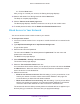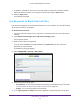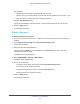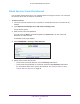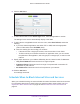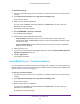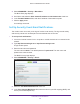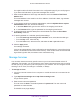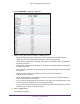User Manual
Table Of Contents
- AC1900 Cable Modem Voice Router
- 1. Hardware Overview
- 2. Connect to the Network and Access the Modem Router
- 3. Specify Your Internet Settings
- 4. Control Access to the Internet
- 5. Share USB Devices Attached to the Modem Router
- USB Storage Device Requirements
- Connect a USB Storage Device to the Modem Router
- Access a USB Drive Connected to the Modem Router From a Windows Computer
- Map a USB Device to a Windows Network Drive
- Access a USB Storage Device That Is Connected to the Modem Router From a Mac
- Control Access to the USB Storage Device
- Use FTP Within the Network
- View Network Folders on a USB Storage Device
- Add a Network Folder on a USB Storage Device
- Edit a Network Folder on a USB Storage Device
- Approve USB Devices
- Access the USB Storage Device Through the Internet
- Safely Remove a USB Storage Device
- 6. Share a USB Printer
- 7. Voice Telephone Lines
- 8. Specify Network Settings
- View or Change WAN Settings
- Set Up a Default DMZ Server
- Manually Configure LAN Switch Ports
- Change the Modem Router’s Device Name
- Change the LAN TCP/IP Settings
- Specify the IP Addresses That the Modem Router Assigns
- Disable the DHCP Server Feature in the Modem Router
- Manage LAN IP Addresses
- Improve Network Connections With Universal Plug-N-Play
- Use the WPS Wizard for WiFi Connections
- Specify Basic WiFi Settings
- Change the WiFi Security Option
- Set Up a Guest Network
- Control the WiFi Radios
- Set Up a WiFi Schedule
- Specify WPS Settings
- 9. Manage Your Network
- Change the admin Password
- View Modem Router Status
- View the Battery Status
- View and Manage Logs of Modem Router Activity
- View Event Logs
- Run the Ping Utility
- Run the Traceroute Utility
- Monitor Internet Traffic
- View Devices Currently on the Network
- Manage the Modem Router Configuration File
- View Wireless Access Points in Your Area
- View or Change the Modem Router Wireless Channel
- Dynamic DNS
- Remote Management
- 10. Specify Internet Port Settings
- 11. Troubleshooting
- A. Supplemental Information
Control Access to the Internet
40
AC1900 Cable Modem Voice Router
4. Select ADVANCED > Security > Services.
5. Select or clear check boxes to enable or disable services.
• When firewall features are enabled, the modem router performs stateful packet
inspection (SPI) and protects against denial of service (DoS) attacks.
• When IPSec pass-through is enabled, IPSec traf
fic is forwarded. When it is disabled,
this traffic is blocked.
• When PPTP pass-through is enabled, PPTP traf
fic is forwarded. When it is disabled,
this traffic is blocked.
• When
Multicast is enabled, the modem router can pass multicasting streams through
the firewall.
• When port scan detection is enabled, the modem router can respond to
Internet-based port scans.
• When IP flood detection is enabled, the modem router can block malicious devices
that are attempting to flood devices.
• Y
ou can use the Web Features check boxes to set certain web-oriented cookies, Java
scripts, and pop-up windows to be blocked by the firewall.
• Y
ou can use the NAT ALG Status check boxes to allow NAT traversal filters for certain
application layer control and data protocols.
6. Click
the Apply button.
Your settings are saved.