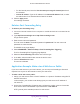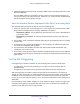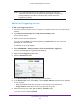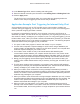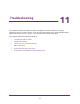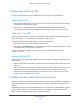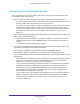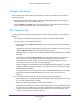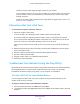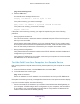User Manual
Table Of Contents
- AC1900 Cable Modem Voice Router
- 1. Hardware Overview
- 2. Connect to the Network and Access the Modem Router
- 3. Specify Your Internet Settings
- 4. Control Access to the Internet
- 5. Share USB Devices Attached to the Modem Router
- USB Storage Device Requirements
- Connect a USB Storage Device to the Modem Router
- Access a USB Drive Connected to the Modem Router From a Windows Computer
- Map a USB Device to a Windows Network Drive
- Access a USB Storage Device That Is Connected to the Modem Router From a Mac
- Control Access to the USB Storage Device
- Use FTP Within the Network
- View Network Folders on a USB Storage Device
- Add a Network Folder on a USB Storage Device
- Edit a Network Folder on a USB Storage Device
- Approve USB Devices
- Access the USB Storage Device Through the Internet
- Safely Remove a USB Storage Device
- 6. Share a USB Printer
- 7. Voice Telephone Lines
- 8. Specify Network Settings
- View or Change WAN Settings
- Set Up a Default DMZ Server
- Manually Configure LAN Switch Ports
- Change the Modem Router’s Device Name
- Change the LAN TCP/IP Settings
- Specify the IP Addresses That the Modem Router Assigns
- Disable the DHCP Server Feature in the Modem Router
- Manage LAN IP Addresses
- Improve Network Connections With Universal Plug-N-Play
- Use the WPS Wizard for WiFi Connections
- Specify Basic WiFi Settings
- Change the WiFi Security Option
- Set Up a Guest Network
- Control the WiFi Radios
- Set Up a WiFi Schedule
- Specify WPS Settings
- 9. Manage Your Network
- Change the admin Password
- View Modem Router Status
- View the Battery Status
- View and Manage Logs of Modem Router Activity
- View Event Logs
- Run the Ping Utility
- Run the Traceroute Utility
- Monitor Internet Traffic
- View Devices Currently on the Network
- Manage the Modem Router Configuration File
- View Wireless Access Points in Your Area
- View or Change the Modem Router Wireless Channel
- Dynamic DNS
- Remote Management
- 10. Specify Internet Port Settings
- 11. Troubleshooting
- A. Supplemental Information
Troubleshooting
119
AC1900 Cable Modem Voice Router
- Check to see if the WiFi signal strength is weak in your location.
Is your modem router too far from your computer, or too close? Place your computer
near the modem router, but at least 6 feet (1.8 meters) away, and see if the signal
strength improves.
Check for sources of WiFi interference that might block the signal. See Position Your
Modem Router on page 13.
Phone Does Not Get a Dial Tone
To troubleshoot a phone without a dial tone:
1. Check the modem router LEDs:
The Power LED is lit, indicating that the modem router is receiving power.
The Internet LED is lit, indicating that the modem router is connected to the Internet.
The Tel (voice) LEDs indicates the status of the phone line. If this LED is off, the phone
service is not set up. If this LED is blinking, a phone is off the hook.
If the Tel (voice) LED for the line that you are using is lit solid, proceed to the following
step.
2. Make sure that the phone cable is securely connected to the telephone and to the phone
port on the modem router.
3. Connect a different phone and see if the other phone gets a dial tone.
4. Connect a different phone cable.
5. Plug the modem router in to a different electrical outlet.
6. Contact your service provider.
Troubleshoot Your Network Using the Ping Utility
Most network devices and routers contain a ping utility that sends an echo request packet to
the designated device. The device then responds with an echo reply. You can easily
troubleshoot a network using the ping utility in your computer or workstation.
Test the LAN Path to Your Modem Router
You can ping the modem router from your computer to verify that the LAN path to your
modem router is set up correctly.
To ping the modem router from a Windows computer:
1. From the Windows toolbar, click Start and select Run.
2. In the field provided, type ping followed by the IP address of the modem router, as in this
example: