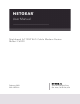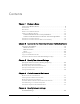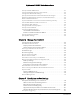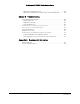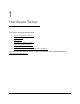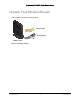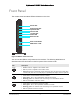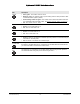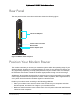User Manual
Table Of Contents
- User Manual
- Contents
- 1 Hardware Setup
- 2 Connect to the Network and Access the Modem Router
- 3 Specify Your Internet Settings
- 4 Control Access to the Internet
- 5 Specify Network Settings
- View WAN Settings
- Set Up a Default DMZ Server
- Change the Modem Router’s Device Name
- Change the LAN TCP/IP Settings
- Specify the IP Addresses that the Modem Router Assigns
- Disable the DHCP Server Feature in the Modem Router
- Reserve LAN IP Addresses
- Improve Network Connections with Universal Plug and Play
- Use the WPS Wizard for WiFi Connections
- Specify Basic WiFi Settings
- Change the WiFi Security Option
- Set Up a Guest Network
- Control the Wireless Radios
- Set Up a Wireless Schedule
- Specify WPS Settings
- 6 Manage Your Network
- Change the admin Password
- View Modem Router Status
- View Logs of Modem Router Activity
- View Event Logs
- Run the Ping Utility
- Run the Traceroute Utility
- Monitor Internet Traffic
- View Devices Currently on the Network
- Manage the Modem Router Configuration File
- View Wireless Access Points in Your Area
- View or Change the Modem Router Wireless Channel
- Dynamic DNS
- Remote Management
- 7 Specify Internet Port Settings
- 8 Troubleshooting
- A Supplemental Information
Nighthawk AC1900 WiFi Cable Modem Router
Hardware Setup User Manual10
Internet
• Solid green. The modem router is online.
• Blinking green.
The modem router is synchronizing with the cable provider’s cable
modem termination system (CMTS).
• Slow blinking amber and green. T
he modem router reached the traffic meter limit.
(For information about the traffic meter, see Monitor Internet Traffic on page 67.)
• Off.
The modem router is offline.
2.4 GHz radio
• Green. The 2.4 GHz radio is on.
• Off. The 2.4 GHz radio is off.
5 GHz radio
• Green. The 5 GHz radio is on.
• Off. The 5 GHz radio is off.
Ethernet
• Green. A device is connected to an Ethernet port and powered on. Each Ethernet port
has LEDs on the rear panel.
• Off. No device is co
nnected to an Ethernet port.
WiFi On/Off but-
ton with LED
Pressing this button for two seconds turns the WiFi radios in the modem router on and off. If
this LED is lit, the WiFi radios are on. If this LED is off, the WiFi radios are turned off and
you cannot use WiFi to connect to the modem router.
WPS button with
LED
This button lets you use WPS to join the WiFi network without typing the WiFi password.
The WPS LED blinks during this process and then lights solid.
LED Description