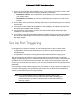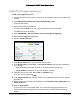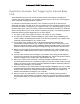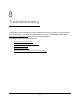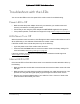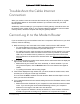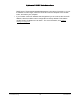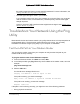User Manual
Table Of Contents
- User Manual
- Contents
- 1 Hardware Setup
- 2 Connect to the Network and Access the Modem Router
- 3 Specify Your Internet Settings
- 4 Control Access to the Internet
- 5 Specify Network Settings
- View WAN Settings
- Set Up a Default DMZ Server
- Change the Modem Router’s Device Name
- Change the LAN TCP/IP Settings
- Specify the IP Addresses that the Modem Router Assigns
- Disable the DHCP Server Feature in the Modem Router
- Reserve LAN IP Addresses
- Improve Network Connections with Universal Plug and Play
- Use the WPS Wizard for WiFi Connections
- Specify Basic WiFi Settings
- Change the WiFi Security Option
- Set Up a Guest Network
- Control the Wireless Radios
- Set Up a Wireless Schedule
- Specify WPS Settings
- 6 Manage Your Network
- Change the admin Password
- View Modem Router Status
- View Logs of Modem Router Activity
- View Event Logs
- Run the Ping Utility
- Run the Traceroute Utility
- Monitor Internet Traffic
- View Devices Currently on the Network
- Manage the Modem Router Configuration File
- View Wireless Access Points in Your Area
- View or Change the Modem Router Wireless Channel
- Dynamic DNS
- Remote Management
- 7 Specify Internet Port Settings
- 8 Troubleshooting
- A Supplemental Information
Nighthawk AC1900 WiFi Cable Modem Router
Troubleshooting User Manual90
the modem router and view or change the WiFi password. For more information, see
Change the WiFi Security Option on page 51
- The WiFi signal strength is weak in your location:
Is your modem router too far from your computer, or too close? Place your computer
near the modem router, but at least 6 feet (1.8 meters) away, and see if the signal
strength improves.
Check for sources of WiFi interference that might block the signal. See Position Your
Modem Router on page 11.
Troubleshoot Your Network Using the Ping
Utility
Most network devices and routers contain a ping utility that sends an echo request packet to
the designated device. The device then responds with an echo reply. You can easily
troubleshoot a network using the ping utility in your computer or workstation.
Test the LAN Path to Your Modem Router
You can ping the modem router from your computer to verify that the LAN path to your
modem router is set up correctly.
To ping the modem router from a Windows computer:
1. From the Windows toolbar, click Start and select Run.
2. In the field provided, type ping followed by the IP address of the modem router, as in this
example:
ping www.routerlogin.net
3. Click the OK button.
You should see a message like this one:
Pinging <IP address > with 32 bytes of data
If the path is working, you see this message:
Reply from < IP address >: bytes=32 time=NN ms TTL=xxx
If the path is not working, you see this message:
Request timed out
If the path is not functioning correctly, you might have one of the following problems:
• Wrong physical connections