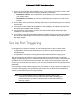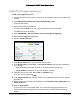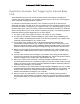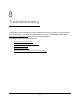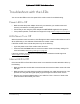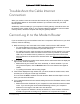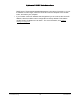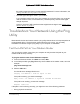User Manual
Table Of Contents
- User Manual
- Contents
- 1 Hardware Setup
- 2 Connect to the Network and Access the Modem Router
- 3 Specify Your Internet Settings
- 4 Control Access to the Internet
- 5 Specify Network Settings
- View WAN Settings
- Set Up a Default DMZ Server
- Change the Modem Router’s Device Name
- Change the LAN TCP/IP Settings
- Specify the IP Addresses that the Modem Router Assigns
- Disable the DHCP Server Feature in the Modem Router
- Reserve LAN IP Addresses
- Improve Network Connections with Universal Plug and Play
- Use the WPS Wizard for WiFi Connections
- Specify Basic WiFi Settings
- Change the WiFi Security Option
- Set Up a Guest Network
- Control the Wireless Radios
- Set Up a Wireless Schedule
- Specify WPS Settings
- 6 Manage Your Network
- Change the admin Password
- View Modem Router Status
- View Logs of Modem Router Activity
- View Event Logs
- Run the Ping Utility
- Run the Traceroute Utility
- Monitor Internet Traffic
- View Devices Currently on the Network
- Manage the Modem Router Configuration File
- View Wireless Access Points in Your Area
- View or Change the Modem Router Wireless Channel
- Dynamic DNS
- Remote Management
- 7 Specify Internet Port Settings
- 8 Troubleshooting
- A Supplemental Information
Nighthawk AC1900 WiFi Cable Modem Router
Troubleshooting User Manual89
Changes Not Saved
If the modem router does not save the changes you make in the modem router interface,
check the following:
• When entering configuration settings, always click the Apply button before moving to
another page or tab, or your changes are lost.
• Click the Refresh or Reload button in the web browser. The changes might have
occurred, but the old settings might be in the web browser’s cache.
Wireless Connectivity
If you are having trouble connecting wirelessly to the modem router, try to isolate the
problem:
• The computer or WiFi device that you are using does not find the WiFi network.
This can happen for the following reasons:
- Someone pressed the WiFi On/Off button on the modem router, which turned off the
wireless radios.
Check the 2.4 GHz and 5 GHz LEDs on the front of the modem router. If they are off,
press the WiFi On/Off button to turn the wireless radios back on.
- Someone logged in to the modem router and disabled its wireless radios or set up a
wireless schedule.
In this case, pressing the WiFi On/Off button does not turn the wireless radios back
on. You must log in to enable the wireless radios. Use an Ethernet cable to for a wired
connection to the modem router. Then log in and change the settings. For more
information, see
Control the Wireless Radios on page 54.
- Someone logged in to the modem router and disabled its SSID broadcast. Your
wireless network is hidden and does not display in your wireless client’s scanning list.
(By default, SSID broadcast is enabled.)
To connect with WiFi, you must type the network SSID and password. For information
about how to enable the SSID broadcast, see
Specify Basic WiFi Settings on
page 49.
• You can find the WiFi network, but you can’t connect. Check the following:
- Make sure that your computer or WiFi device supports the security that you are using
for your wireless network (WPA or WPA2)?
- You are not sure what the WiFi password is.
The preset WiFi password is on the product label. If you changed it and do not
remember the new password, you can use a wired Ethernet connection to log in to