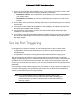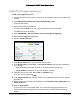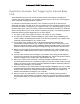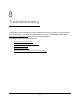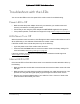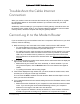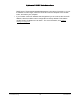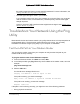User Manual
Table Of Contents
- User Manual
- Contents
- 1 Hardware Setup
- 2 Connect to the Network and Access the Modem Router
- 3 Specify Your Internet Settings
- 4 Control Access to the Internet
- 5 Specify Network Settings
- View WAN Settings
- Set Up a Default DMZ Server
- Change the Modem Router’s Device Name
- Change the LAN TCP/IP Settings
- Specify the IP Addresses that the Modem Router Assigns
- Disable the DHCP Server Feature in the Modem Router
- Reserve LAN IP Addresses
- Improve Network Connections with Universal Plug and Play
- Use the WPS Wizard for WiFi Connections
- Specify Basic WiFi Settings
- Change the WiFi Security Option
- Set Up a Guest Network
- Control the Wireless Radios
- Set Up a Wireless Schedule
- Specify WPS Settings
- 6 Manage Your Network
- Change the admin Password
- View Modem Router Status
- View Logs of Modem Router Activity
- View Event Logs
- Run the Ping Utility
- Run the Traceroute Utility
- Monitor Internet Traffic
- View Devices Currently on the Network
- Manage the Modem Router Configuration File
- View Wireless Access Points in Your Area
- View or Change the Modem Router Wireless Channel
- Dynamic DNS
- Remote Management
- 7 Specify Internet Port Settings
- 8 Troubleshooting
- A Supplemental Information
Nighthawk AC1900 WiFi Cable Modem Router
Troubleshooting User Manual86
Troubleshoot with the LEDs
You can use the LEDs on the front panel of the modem router for troubleshooting.
Power LED Is Off
• Make sure that the power adapter is securely connected to your modem router and
securely connected to a working power outlet.
• Check that you are using the power adapter that NETGEAR supplied for this product.
• If the problem persists, contact technical support for help at www.netgear.com/support.
LEDs Never Turn Off
When the modem router is turned on, the LEDs light for about 10 seconds and then turn off. If
all the LEDs stay on, this indicates a fault within the modem router.
If all LEDs are still lit one minute after power-up, do the following:
• Cycle the power to see if the modem router recovers.
• Press and hold the Reset button to return the modem router to its factory settings. For
more information, see
Factory Settings on page 93.
If the error persists, you might have a hardware problem. Contact technical support at
www.netgear.com/support.
Internet LED Is Off
If the Internet LED is off and the modem router is connected to the cable television cable, try
the following:
• Make sure that the coaxial cable connections are secure at the modem router and at the
wall jack.
• Make sure that your cable Internet provider provisioned your cable Internet service. Your
provider can verify that the signal quality is good enough for modem router service.
• Remove any excessive splitters that on your cable line. Run a “home run” back to the
point where the cable enters your home.