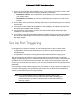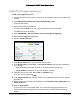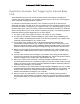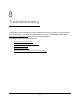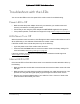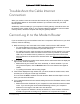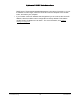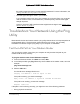User Manual
Table Of Contents
- User Manual
- Contents
- 1 Hardware Setup
- 2 Connect to the Network and Access the Modem Router
- 3 Specify Your Internet Settings
- 4 Control Access to the Internet
- 5 Specify Network Settings
- View WAN Settings
- Set Up a Default DMZ Server
- Change the Modem Router’s Device Name
- Change the LAN TCP/IP Settings
- Specify the IP Addresses that the Modem Router Assigns
- Disable the DHCP Server Feature in the Modem Router
- Reserve LAN IP Addresses
- Improve Network Connections with Universal Plug and Play
- Use the WPS Wizard for WiFi Connections
- Specify Basic WiFi Settings
- Change the WiFi Security Option
- Set Up a Guest Network
- Control the Wireless Radios
- Set Up a Wireless Schedule
- Specify WPS Settings
- 6 Manage Your Network
- Change the admin Password
- View Modem Router Status
- View Logs of Modem Router Activity
- View Event Logs
- Run the Ping Utility
- Run the Traceroute Utility
- Monitor Internet Traffic
- View Devices Currently on the Network
- Manage the Modem Router Configuration File
- View Wireless Access Points in Your Area
- View or Change the Modem Router Wireless Channel
- Dynamic DNS
- Remote Management
- 7 Specify Internet Port Settings
- 8 Troubleshooting
- A Supplemental Information
Nighthawk AC1900 WiFi Cable Modem Router
Specify Internet Port Settings User Manual83
Add a Port Triggering Service
To add a port triggering service:
1. L
aunch an Internet browser from a computer or wireless device that is connected to the
network.
2. T
ype http://www.routerlogin.net or http://www.routerlogin.com.
A login window opens.
3. Ente
r the user name and password.
The user name is adm
in. The user name and password are case-sensitive.
The BASIC Home page displays.
4. Select ADV
ANCED > Advanced Setup > Port Forwarding/Port Triggering.
5. Select th
e Port Triggering radio button.
6. Click the Ad
d Service button.
7. In the Service Name field, type a descriptive service name.
8. In the Servic
e User list, select Any, or select Single address and enter the IP address of
one computer:
•Any (the de
fault) allows any computer on the Internet to use this service.
• Single address restrict
s the service to a particular computer.
9. Select
the service type, either TCP or UDP or TCP/UDP (both).
If you are not sure, select TC
P/UDP.
10. In the T
riggering Port field, enter the number of the outbound traffic port that will open the
inbound ports.
11. Ente
r the inbound connection port information in the Connection Type, Starting Port, and
Ending Port fields.
12. Click the Ap
ply button.
The service is now in the Portmap table. You must enable port triggering before the
modem rout
er used port triggering for the service that you added. See the following
section.