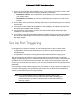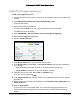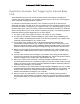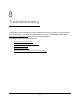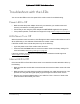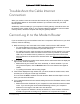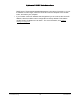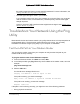User Manual
Table Of Contents
- User Manual
- Contents
- 1 Hardware Setup
- 2 Connect to the Network and Access the Modem Router
- 3 Specify Your Internet Settings
- 4 Control Access to the Internet
- 5 Specify Network Settings
- View WAN Settings
- Set Up a Default DMZ Server
- Change the Modem Router’s Device Name
- Change the LAN TCP/IP Settings
- Specify the IP Addresses that the Modem Router Assigns
- Disable the DHCP Server Feature in the Modem Router
- Reserve LAN IP Addresses
- Improve Network Connections with Universal Plug and Play
- Use the WPS Wizard for WiFi Connections
- Specify Basic WiFi Settings
- Change the WiFi Security Option
- Set Up a Guest Network
- Control the Wireless Radios
- Set Up a Wireless Schedule
- Specify WPS Settings
- 6 Manage Your Network
- Change the admin Password
- View Modem Router Status
- View Logs of Modem Router Activity
- View Event Logs
- Run the Ping Utility
- Run the Traceroute Utility
- Monitor Internet Traffic
- View Devices Currently on the Network
- Manage the Modem Router Configuration File
- View Wireless Access Points in Your Area
- View or Change the Modem Router Wireless Channel
- Dynamic DNS
- Remote Management
- 7 Specify Internet Port Settings
- 8 Troubleshooting
- A Supplemental Information
Nighthawk AC1900 WiFi Cable Modem Router
Specify Internet Port Settings User Manual82
1. When you type the URL www.example.com in your browser, the browser sends a web
page request message with the following destination information:
• Destination address. The IP address of www.example.com, which is the address of
your modem router.
• Destination port number. 80, which is the standard port number for a web server
process.
2. Your modem router receives the message and finds your port forwarding rule for incoming
port 80 traffic.
3. The modem router changes the destination in the message to IP address 192.168.0.123
and sends the message to that computer.
4. Your web server at IP address 192.168.0.123 receives the request and sends a reply
message to your modem router.
5. Your modem router performs Network Address Translation (NAT) on the source IP address,
and sends the reply through the Internet to the computer or wireless device that sent the
web page request.
Set Up Port Triggering
Port triggering is a dynamic extension of port forwarding that is useful in these cases:
• An application must use port forwarding to more than one local computer (but not
simultaneously).
• An application must open incoming ports that are different from the outgoing port.
With port triggering, the modem router monitors traffic to the Internet from an outbound
“trigger” port that you specify. For outbound traffic from that port, the modem router saves the
IP address of the computer that sent the traffic. The modem router temporarily opens the
incoming port or ports that you specify in your rule, and forwards that incoming traffic to that
destination.
Port forwarding creates a static mapping of a port number or range of ports to a single local
computer. Port triggering can dynamically open ports to any computer when needed and
close the ports when they are no longer needed.
Note: If you use applications such as multiplayer gaming, peer-to-peer
connections, real-time communications such as instant messaging, or
remote assistance (a feature in Windows XP), enable Universal Plug
and Play (UPnP).