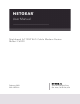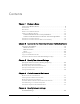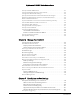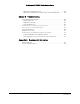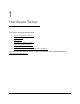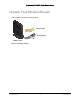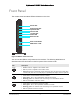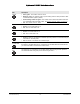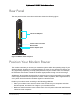User Manual
Table Of Contents
- User Manual
- Contents
- 1 Hardware Setup
- 2 Connect to the Network and Access the Modem Router
- 3 Specify Your Internet Settings
- 4 Control Access to the Internet
- 5 Specify Network Settings
- View WAN Settings
- Set Up a Default DMZ Server
- Change the Modem Router’s Device Name
- Change the LAN TCP/IP Settings
- Specify the IP Addresses that the Modem Router Assigns
- Disable the DHCP Server Feature in the Modem Router
- Reserve LAN IP Addresses
- Improve Network Connections with Universal Plug and Play
- Use the WPS Wizard for WiFi Connections
- Specify Basic WiFi Settings
- Change the WiFi Security Option
- Set Up a Guest Network
- Control the Wireless Radios
- Set Up a Wireless Schedule
- Specify WPS Settings
- 6 Manage Your Network
- Change the admin Password
- View Modem Router Status
- View Logs of Modem Router Activity
- View Event Logs
- Run the Ping Utility
- Run the Traceroute Utility
- Monitor Internet Traffic
- View Devices Currently on the Network
- Manage the Modem Router Configuration File
- View Wireless Access Points in Your Area
- View or Change the Modem Router Wireless Channel
- Dynamic DNS
- Remote Management
- 7 Specify Internet Port Settings
- 8 Troubleshooting
- A Supplemental Information
Nighthawk AC1900 WiFi Cable Modem Router
Hardware Setup User Manual9
Front Panel
The modem router has status LEDs and buttons on the front.
Power LED
Downstream LED
Upstream LED
Internet LED
WPS button / LED
WiFi On/Off button
5 GHz LED
2.4 GHz LED
Ethernet LED
Figure 2. Modem router front view
You can use the LEDs to verify status and connections. The following table lists and
describes each LED and button on the front panel of the modem router.
LED Description
Power
• Green. Power is supplied to the modem router.
• Off. No
power is supplied to the modem router.
• Solid red. The
rmal cutoff mode. Power off the unit, let it cool, and move it away from
heat sources (such as a TV, DVD player, or speakers) and keep it vertical in open air.
Downstream
• Solid amber. One downstream channel is locked.
• Solid green. T
wo or more downstream channels are locked.
• Blinking green. T
he modem router is scanning for a downstream channel.
• Off. No downstream channel is locked.
Upstream
• Solid amber. One upstream channel is locked.
• Solid green. Two or more upstream channels are locked.
• Blinking green. T
he modem router is scanning for an upstream channel.
• Off.
No upstream channel is locked.