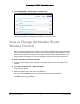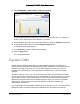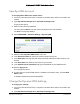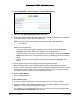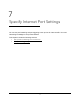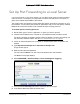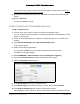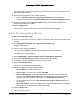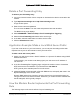User Manual
Table Of Contents
- User Manual
- Contents
- 1 Hardware Setup
- 2 Connect to the Network and Access the Modem Router
- 3 Specify Your Internet Settings
- 4 Control Access to the Internet
- 5 Specify Network Settings
- View WAN Settings
- Set Up a Default DMZ Server
- Change the Modem Router’s Device Name
- Change the LAN TCP/IP Settings
- Specify the IP Addresses that the Modem Router Assigns
- Disable the DHCP Server Feature in the Modem Router
- Reserve LAN IP Addresses
- Improve Network Connections with Universal Plug and Play
- Use the WPS Wizard for WiFi Connections
- Specify Basic WiFi Settings
- Change the WiFi Security Option
- Set Up a Guest Network
- Control the Wireless Radios
- Set Up a Wireless Schedule
- Specify WPS Settings
- 6 Manage Your Network
- Change the admin Password
- View Modem Router Status
- View Logs of Modem Router Activity
- View Event Logs
- Run the Ping Utility
- Run the Traceroute Utility
- Monitor Internet Traffic
- View Devices Currently on the Network
- Manage the Modem Router Configuration File
- View Wireless Access Points in Your Area
- View or Change the Modem Router Wireless Channel
- Dynamic DNS
- Remote Management
- 7 Specify Internet Port Settings
- 8 Troubleshooting
- A Supplemental Information
Nighthawk AC1900 WiFi Cable Modem Router
Specify Internet Port Settings User Manual79
If the service that you want to add is not in the list, create a custom service. See Add a
Custom Port Forwarding Service on page 79.
9. In the Server IP
Address field, enter the IP address of the computer that will provide the
service.
10. Click the Ad
d button.
The service displays in the list.
Add a Custom Port Forwarding Service
To add a custom service:
1. F
ind out which port number or range of numbers the application uses.
You can usually find this information by contacting the pu
blisher of the application or user
groups or news groups.
2. Launch an Inte
rnet browser from a computer or wireless device that is connected to the
network.
3. T
ype http://www.routerlogin.net or http://www.routerlogin.com.
A login window opens.
4. Ente
r the user name and password.
The user name is adm
in. The user name and password are case-sensitive.
The BASIC Home page displays.
5. Select ADV
ANCED > Advanced Setup > Port Forwarding/Port Triggering.
6. Leave the Po
rt Forwarding radio button selected as the service type.
7. Click the Ad
d Custom Service button.
8. In the Service Name field, enter a descriptive name.
9. In the Servic
e Type field, select the protocol. If you are unsure, select TCP/UDP.
10. In the Extern
al Starting Port field, enter the beginning port number.
If the application uses a single port, enter the same port number in the Ending Port field.