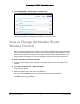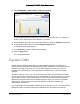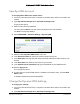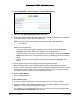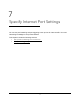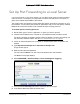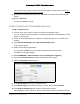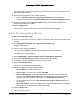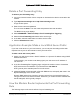User Manual
Table Of Contents
- User Manual
- Contents
- 1 Hardware Setup
- 2 Connect to the Network and Access the Modem Router
- 3 Specify Your Internet Settings
- 4 Control Access to the Internet
- 5 Specify Network Settings
- View WAN Settings
- Set Up a Default DMZ Server
- Change the Modem Router’s Device Name
- Change the LAN TCP/IP Settings
- Specify the IP Addresses that the Modem Router Assigns
- Disable the DHCP Server Feature in the Modem Router
- Reserve LAN IP Addresses
- Improve Network Connections with Universal Plug and Play
- Use the WPS Wizard for WiFi Connections
- Specify Basic WiFi Settings
- Change the WiFi Security Option
- Set Up a Guest Network
- Control the Wireless Radios
- Set Up a Wireless Schedule
- Specify WPS Settings
- 6 Manage Your Network
- Change the admin Password
- View Modem Router Status
- View Logs of Modem Router Activity
- View Event Logs
- Run the Ping Utility
- Run the Traceroute Utility
- Monitor Internet Traffic
- View Devices Currently on the Network
- Manage the Modem Router Configuration File
- View Wireless Access Points in Your Area
- View or Change the Modem Router Wireless Channel
- Dynamic DNS
- Remote Management
- 7 Specify Internet Port Settings
- 8 Troubleshooting
- A Supplemental Information
Nighthawk AC1900 WiFi Cable Modem Router
Specify Internet Port Settings User Manual78
Set Up Port Forwarding to a Local Server
If you have a server in your home network, you can allow certain types of incoming traffic to
reach the server. For example, you might want to make a local web server, FTP server, or
game server visible and available to the Internet.
The modem router can forward incoming traffic with sp
ecific protocols to computers on your
local network. You can specify the servers for applications and you can also specify a default
DMZ server to which the modem router forwards all other incoming protocols.
To forward specific incoming protocols:
1. Decide which type
of service, application, or game you want to provide.
2. Fin
d the local IP address of the computer on your network that will provide the service.
The server computer must always have the same IP ad
dress. To specify this setting, use
the reserved IP address feature. See
Reserve LAN IP Addresses on page 46.
3. Lau
nch an Internet browser from a computer or wireless device that is connected to the
network.
4. Ty
pe http://www.routerlogin.net or http://www.routerlogin.com.
A login window opens.
5. Enter th
e user name and password.
The user name is ad
min. The user name and password are case-sensitive.
The BASIC Home page displays.
6. Select ADV
ANCED > Advanced Setup > Port Forwarding/Port Triggering.
7. Leave the Port Forwarding radio button selected as the service type.
8. In
the Service Name list, select the service name.