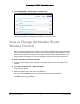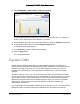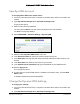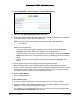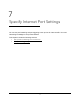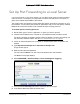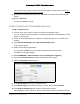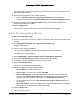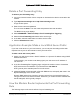User Manual
Table Of Contents
- User Manual
- Contents
- 1 Hardware Setup
- 2 Connect to the Network and Access the Modem Router
- 3 Specify Your Internet Settings
- 4 Control Access to the Internet
- 5 Specify Network Settings
- View WAN Settings
- Set Up a Default DMZ Server
- Change the Modem Router’s Device Name
- Change the LAN TCP/IP Settings
- Specify the IP Addresses that the Modem Router Assigns
- Disable the DHCP Server Feature in the Modem Router
- Reserve LAN IP Addresses
- Improve Network Connections with Universal Plug and Play
- Use the WPS Wizard for WiFi Connections
- Specify Basic WiFi Settings
- Change the WiFi Security Option
- Set Up a Guest Network
- Control the Wireless Radios
- Set Up a Wireless Schedule
- Specify WPS Settings
- 6 Manage Your Network
- Change the admin Password
- View Modem Router Status
- View Logs of Modem Router Activity
- View Event Logs
- Run the Ping Utility
- Run the Traceroute Utility
- Monitor Internet Traffic
- View Devices Currently on the Network
- Manage the Modem Router Configuration File
- View Wireless Access Points in Your Area
- View or Change the Modem Router Wireless Channel
- Dynamic DNS
- Remote Management
- 7 Specify Internet Port Settings
- 8 Troubleshooting
- A Supplemental Information
Nighthawk AC1900 WiFi Cable Modem Router
Manage Your Network User Manual76
4. Select ADVANCED > Advanced Setup > Remote Management.
5. Select the Turn Remote Management On check box.
6. In
the Allow Remote Access By section, specify the external IP addresses to be allowed to
access the modem router’s remote management:
Note: For e
nhanced security, restrict access to as few external IP addresses
as practical
Select one of the following:
• T
o allow access from a single IP address on the Internet, select the Only This
Computer radio button. Enter the IP address to be allowed access.
• T
o allow access from a range of IP addresses on the Internet, select the IP Address
Range radio button. Enter a beginning and ending IP address to define the allowed
range.
• T
o allow access from any IP address on the Internet, select the Everyone radio
button.
7. S
pecify the port number for accessing the web management interface.
Normal web browser access uses the standard HTTP service port 80. For greater
securit
y, enter a custom port number for the remote web management interface. Choose
a number from 1024 to 65535, but do not use the number of any common service port.
The default is 8080, which is a common alternate for HTTP.
8. Click the Appl
y button.
Your changes take effect.
To use remote access:
1. Laun
ch an Internet browser on a computer that is not on your home network.
2. T
ype your modem router’s WAN IP address into your browser’s address or location field
followed by a colon (:) and the custom port number.
For example, if your external address is 1
34.177.0.123 and you use port number 8080,
enter http://134.177.0.123:8080 in your browser.