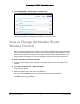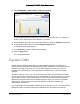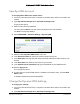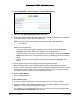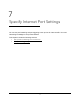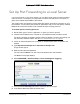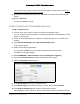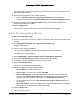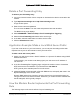User Manual
Table Of Contents
- User Manual
- Contents
- 1 Hardware Setup
- 2 Connect to the Network and Access the Modem Router
- 3 Specify Your Internet Settings
- 4 Control Access to the Internet
- 5 Specify Network Settings
- View WAN Settings
- Set Up a Default DMZ Server
- Change the Modem Router’s Device Name
- Change the LAN TCP/IP Settings
- Specify the IP Addresses that the Modem Router Assigns
- Disable the DHCP Server Feature in the Modem Router
- Reserve LAN IP Addresses
- Improve Network Connections with Universal Plug and Play
- Use the WPS Wizard for WiFi Connections
- Specify Basic WiFi Settings
- Change the WiFi Security Option
- Set Up a Guest Network
- Control the Wireless Radios
- Set Up a Wireless Schedule
- Specify WPS Settings
- 6 Manage Your Network
- Change the admin Password
- View Modem Router Status
- View Logs of Modem Router Activity
- View Event Logs
- Run the Ping Utility
- Run the Traceroute Utility
- Monitor Internet Traffic
- View Devices Currently on the Network
- Manage the Modem Router Configuration File
- View Wireless Access Points in Your Area
- View or Change the Modem Router Wireless Channel
- Dynamic DNS
- Remote Management
- 7 Specify Internet Port Settings
- 8 Troubleshooting
- A Supplemental Information
Nighthawk AC1900 WiFi Cable Modem Router
Manage Your Network User Manual74
Specify a DNS Account
To set up Dynamic DNS in the modem router:
1. Laun
ch an Internet browser from a computer or wireless device that is connected to the
network.
2. Ty
pe http://www.routerlogin.net or http://www.routerlogin.com.
A login window opens.
3. Enter th
e user name and password.
The user name is ad
min. The user name and password are case-sensitive.
The BASIC Home page displays.
4. Select ADV
ANCED > Advanced Settings > Dynamic DNS.
5. Select the Use a Dynamic DNS Service check box.
6. In
the Service Provider list, select your service provider from the list.
7. In
the Host Name field, type the host name (sometimes called the domain name) for your
account.
8. In
the User Name field, enter the user name for your account.
9. In
the Password (6-32 characters) field, type the password for your DDNS account.
10. Click the Appl
y button.
Your changes are saved.
11. T
o verify that your Dynamic DNS service is enabled in the modem router, click the Show
Status button.
A message displays the Dynamic DNS status.
Change the Dynamic DNS Settings
To change your settings:
1. Laun
ch an Internet browser from a computer or wireless device that is connected to the
network.
2. Ty
pe http://www.routerlogin.net or http://www.routerlogin.com.