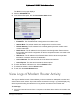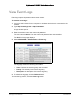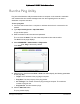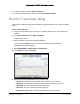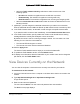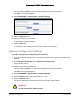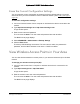User Manual
Table Of Contents
- User Manual
- Contents
- 1 Hardware Setup
- 2 Connect to the Network and Access the Modem Router
- 3 Specify Your Internet Settings
- 4 Control Access to the Internet
- 5 Specify Network Settings
- View WAN Settings
- Set Up a Default DMZ Server
- Change the Modem Router’s Device Name
- Change the LAN TCP/IP Settings
- Specify the IP Addresses that the Modem Router Assigns
- Disable the DHCP Server Feature in the Modem Router
- Reserve LAN IP Addresses
- Improve Network Connections with Universal Plug and Play
- Use the WPS Wizard for WiFi Connections
- Specify Basic WiFi Settings
- Change the WiFi Security Option
- Set Up a Guest Network
- Control the Wireless Radios
- Set Up a Wireless Schedule
- Specify WPS Settings
- 6 Manage Your Network
- Change the admin Password
- View Modem Router Status
- View Logs of Modem Router Activity
- View Event Logs
- Run the Ping Utility
- Run the Traceroute Utility
- Monitor Internet Traffic
- View Devices Currently on the Network
- Manage the Modem Router Configuration File
- View Wireless Access Points in Your Area
- View or Change the Modem Router Wireless Channel
- Dynamic DNS
- Remote Management
- 7 Specify Internet Port Settings
- 8 Troubleshooting
- A Supplemental Information
Nighthawk AC1900 WiFi Cable Modem Router
Manage Your Network User Manual70
The user name is admin. The user name and password are case-sensitive.
The BASIC Home page displays.
4. Select A
DVANCED > Administration > Backup Settings.
5. Click the Back Up button.
6. S
pecify a location on your network.
A confirmation message displays.
7. Click the OK b
utton.
A copy of the current settings is saved in the location you specified.
Restore Configuration Settings
To restore configuration settings that you backed up:
1. Laun
ch an Internet browser from a computer or wireless device that is connected to the
network.
2. Ty
pe http://www.routerlogin.net or http://www.routerlogin.com.
A login window opens.
3. Enter th
e user name and password.
The user name is ad
min. The user name and password are case-sensitive.
The BASIC Home page displays.
4. Select A
DVANCED > Administration > Backup Settings.
5. Click the Br
owse button to find and select the cfg file.
6. Click the Restore but
ton.
The file is uploaded to the modem router and the modem router reboots.
WARNING:
Do not interrupt the reboot process.