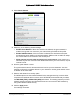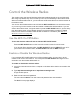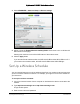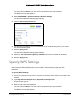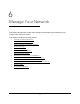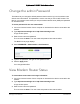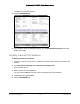User Manual
Table Of Contents
- User Manual
- Contents
- 1 Hardware Setup
- 2 Connect to the Network and Access the Modem Router
- 3 Specify Your Internet Settings
- 4 Control Access to the Internet
- 5 Specify Network Settings
- View WAN Settings
- Set Up a Default DMZ Server
- Change the Modem Router’s Device Name
- Change the LAN TCP/IP Settings
- Specify the IP Addresses that the Modem Router Assigns
- Disable the DHCP Server Feature in the Modem Router
- Reserve LAN IP Addresses
- Improve Network Connections with Universal Plug and Play
- Use the WPS Wizard for WiFi Connections
- Specify Basic WiFi Settings
- Change the WiFi Security Option
- Set Up a Guest Network
- Control the Wireless Radios
- Set Up a Wireless Schedule
- Specify WPS Settings
- 6 Manage Your Network
- Change the admin Password
- View Modem Router Status
- View Logs of Modem Router Activity
- View Event Logs
- Run the Ping Utility
- Run the Traceroute Utility
- Monitor Internet Traffic
- View Devices Currently on the Network
- Manage the Modem Router Configuration File
- View Wireless Access Points in Your Area
- View or Change the Modem Router Wireless Channel
- Dynamic DNS
- Remote Management
- 7 Specify Internet Port Settings
- 8 Troubleshooting
- A Supplemental Information
Nighthawk AC1900 WiFi Cable Modem Router
Manage Your Network User Manual61
6. In the Internet Port pane, click the Show Statistics button.
The following information displays:
•System Up Time. Th
e time elapsed since the modem router was last restarted.
•Port. T
he statistics for the WAN (Internet) and LAN (Ethernet) ports. For each port,
the page displays:
-Status. Th
e link status of the port.
- TxPkts. Th
e number of packets transmitted on this port since reset or manual
clear.
- RxPkts. The
number of packets received on this port since reset or manual clear.
- Collisions.
The number of collisions on this port since reset or manual clear.
-Tx B/s. The
current transmission (outbound) bandwidth used on the WAN and
LAN ports.
-Rx B/s. The current
reception (inbound) bandwidth used on the WAN and LAN
ports.
-Up Time.
The time elapsed since this port acquired the link.
- Poll Interval.
The interval at which the statistics are updated in this page.
7. T
o change the polling frequency, enter a time in seconds in the Poll Interval field and click
the Set Interval button.
8. T
o stop the polling entirely, click the Stop button.
Check the Internet Connection Status
To check the Internet connection status:
1. L
aunch an Internet browser from a computer or wireless device that is connected to the
network.
2. T
ype http://www.routerlogin.net or http://www.routerlogin.com.
A login window opens.
3. Ente
r the user name and password.
The user name is adm
in. The user name and password are case-sensitive.