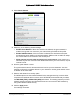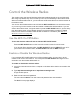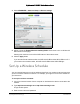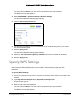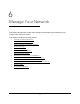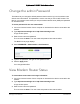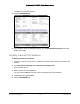User Manual
Table Of Contents
- User Manual
- Contents
- 1 Hardware Setup
- 2 Connect to the Network and Access the Modem Router
- 3 Specify Your Internet Settings
- 4 Control Access to the Internet
- 5 Specify Network Settings
- View WAN Settings
- Set Up a Default DMZ Server
- Change the Modem Router’s Device Name
- Change the LAN TCP/IP Settings
- Specify the IP Addresses that the Modem Router Assigns
- Disable the DHCP Server Feature in the Modem Router
- Reserve LAN IP Addresses
- Improve Network Connections with Universal Plug and Play
- Use the WPS Wizard for WiFi Connections
- Specify Basic WiFi Settings
- Change the WiFi Security Option
- Set Up a Guest Network
- Control the Wireless Radios
- Set Up a Wireless Schedule
- Specify WPS Settings
- 6 Manage Your Network
- Change the admin Password
- View Modem Router Status
- View Logs of Modem Router Activity
- View Event Logs
- Run the Ping Utility
- Run the Traceroute Utility
- Monitor Internet Traffic
- View Devices Currently on the Network
- Manage the Modem Router Configuration File
- View Wireless Access Points in Your Area
- View or Change the Modem Router Wireless Channel
- Dynamic DNS
- Remote Management
- 7 Specify Internet Port Settings
- 8 Troubleshooting
- A Supplemental Information
Nighthawk AC1900 WiFi Cable Modem Router
Specify Network Settings User Manual55
4. Select ADVANCED > Advanced Setup > Wireless Settings.
5. Select or clear the Enable Wireless Gateway Radio check boxes in the 2.4 GHz and 5
GHz sections of the page.
Clearing this check box turns off the WiFi fea
ture of the modem router.
6. Click the Apply but
ton.
If you turned off both wireless radios, the WiFi On/Off LED and the WPS LED turn off. If
you tu
rned on the wireless radios, the WiFi On/Off LED and the WPS LED light.
Set Up a Wireless Schedule
You can use this feature to turn off the wireless signal from your modem router at times when
you do not need a wireless connection. For example, you might turn it off for the weekend if
you leave town.
To set up the wireless schedule:
1. L
aunch an Internet browser from a computer or wireless device that is connected to the
network.
2. T
ype http://www.routerlogin.net or http://www.routerlogin.com.
A login window opens.
3. Ente
r the user name and password.