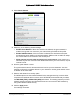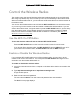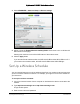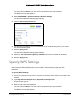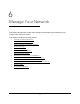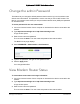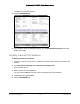User Manual
Table Of Contents
- User Manual
- Contents
- 1 Hardware Setup
- 2 Connect to the Network and Access the Modem Router
- 3 Specify Your Internet Settings
- 4 Control Access to the Internet
- 5 Specify Network Settings
- View WAN Settings
- Set Up a Default DMZ Server
- Change the Modem Router’s Device Name
- Change the LAN TCP/IP Settings
- Specify the IP Addresses that the Modem Router Assigns
- Disable the DHCP Server Feature in the Modem Router
- Reserve LAN IP Addresses
- Improve Network Connections with Universal Plug and Play
- Use the WPS Wizard for WiFi Connections
- Specify Basic WiFi Settings
- Change the WiFi Security Option
- Set Up a Guest Network
- Control the Wireless Radios
- Set Up a Wireless Schedule
- Specify WPS Settings
- 6 Manage Your Network
- Change the admin Password
- View Modem Router Status
- View Logs of Modem Router Activity
- View Event Logs
- Run the Ping Utility
- Run the Traceroute Utility
- Monitor Internet Traffic
- View Devices Currently on the Network
- Manage the Modem Router Configuration File
- View Wireless Access Points in Your Area
- View or Change the Modem Router Wireless Channel
- Dynamic DNS
- Remote Management
- 7 Specify Internet Port Settings
- 8 Troubleshooting
- A Supplemental Information
Nighthawk AC1900 WiFi Cable Modem Router
Specify Network Settings User Manual54
Control the Wireless Radios
The modem router has internal wireless radios that broadcast signals in the 2.4 GHz and 5
GHz range. By default, they are on so that you can connect wirelessly to the modem router.
When the wireless radios are off, you can still use an Ethernet cable for a LAN connection to
the modem router.
You can turn the wireless radios on and off with the WiFi On/Off button on the modem router,
or you can log in to the modem router and enable or disable the wireless radios. If you are
close to the modem router, it might be easier to press its WiFi On/Off button. If you are away
from the modem router or have already logged in it might be easier to enable or disable
them.You can also turn the WiFi radios off and on based on a schedule. (See
Set Up a
Wireless Schedule on page 55).
Use the WiFi On/Off Button
To turn the wireless radios off and on with the WiFi On/Off button:
Press the WiFi On/Off button on the front of the modem router for two seconds.
If you turned off the wireless radios, the WiFi On/Off LED and the WPS LED turn off. If
you turned on the wireless radios, the WiFi On/Off LED and the WPS LED light.
Enable or Disable the Wireless Radios
If you used the WiFi On/Off button to turn off the wireless radios, you can’t log in to the
modem router to turn them back on. You must press the WiFi On/Off button again for two
seconds to turn the wireless radios back on.
To enable or disable the wireless radios:
1. Launch an Internet browser from a computer or wireless device that is connected to the
network.
2. Type http://www.routerlogin.net or http://www.routerlogin.com.
A login window opens.
3. Enter the user name and password.
The user name is admin. The user name and password are case-sensitive.
The BASIC Home page displays.