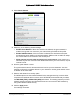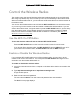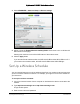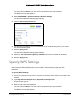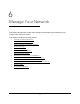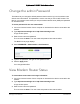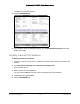User Manual
Table Of Contents
- User Manual
- Contents
- 1 Hardware Setup
- 2 Connect to the Network and Access the Modem Router
- 3 Specify Your Internet Settings
- 4 Control Access to the Internet
- 5 Specify Network Settings
- View WAN Settings
- Set Up a Default DMZ Server
- Change the Modem Router’s Device Name
- Change the LAN TCP/IP Settings
- Specify the IP Addresses that the Modem Router Assigns
- Disable the DHCP Server Feature in the Modem Router
- Reserve LAN IP Addresses
- Improve Network Connections with Universal Plug and Play
- Use the WPS Wizard for WiFi Connections
- Specify Basic WiFi Settings
- Change the WiFi Security Option
- Set Up a Guest Network
- Control the Wireless Radios
- Set Up a Wireless Schedule
- Specify WPS Settings
- 6 Manage Your Network
- Change the admin Password
- View Modem Router Status
- View Logs of Modem Router Activity
- View Event Logs
- Run the Ping Utility
- Run the Traceroute Utility
- Monitor Internet Traffic
- View Devices Currently on the Network
- Manage the Modem Router Configuration File
- View Wireless Access Points in Your Area
- View or Change the Modem Router Wireless Channel
- Dynamic DNS
- Remote Management
- 7 Specify Internet Port Settings
- 8 Troubleshooting
- A Supplemental Information
Nighthawk AC1900 WiFi Cable Modem Router
Specify Network Settings User Manual53
4. Select Guest Network.
5. Select any of the following wireless settings:
• Enable Guest Network. Whe
n this check box is selected, the guest network is
enabled, and guests can connect to your network using the SSID of this profile.
• Enable SSID Broadcast.
If this check box is selected, the wireless access point
broadcasts its name (SSID) to all wireless stations. Stations with no SSID can adopt
the correct SSID for connections to this access point.
• Allow guest to see each other and access my local network. If th
is check box is
selected, anyone who connects to this SSID has access to your local network, not just
Internet access.
6. Give the
guest network a name.
The guest network name is case-sensitive and can be up to 32 characters. You then
manua
lly configure the wireless devices in your network to use the guest network name
in addition to the main SSID.
7. Select a rad
io button for a security option.
The WPA2 options use the newest standard for
the strongest security, but some older
computers and wireless devices cannot use it. NETGEAR recommends that you select
the WPA-PSK [TKIP] + WPA2-PSK [AES] radio button. This setting protects your WiFi
network and lets computers and wireless devices can connect to the WiFi network by
using either WPA2 or WPA security.
8. Click the Ap
ply button.
Your settings are saved.