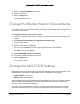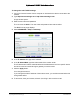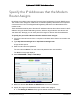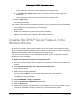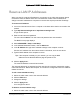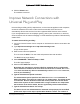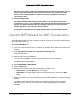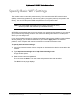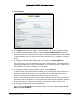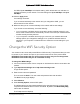User Manual
Table Of Contents
- User Manual
- Contents
- 1 Hardware Setup
- 2 Connect to the Network and Access the Modem Router
- 3 Specify Your Internet Settings
- 4 Control Access to the Internet
- 5 Specify Network Settings
- View WAN Settings
- Set Up a Default DMZ Server
- Change the Modem Router’s Device Name
- Change the LAN TCP/IP Settings
- Specify the IP Addresses that the Modem Router Assigns
- Disable the DHCP Server Feature in the Modem Router
- Reserve LAN IP Addresses
- Improve Network Connections with Universal Plug and Play
- Use the WPS Wizard for WiFi Connections
- Specify Basic WiFi Settings
- Change the WiFi Security Option
- Set Up a Guest Network
- Control the Wireless Radios
- Set Up a Wireless Schedule
- Specify WPS Settings
- 6 Manage Your Network
- Change the admin Password
- View Modem Router Status
- View Logs of Modem Router Activity
- View Event Logs
- Run the Ping Utility
- Run the Traceroute Utility
- Monitor Internet Traffic
- View Devices Currently on the Network
- Manage the Modem Router Configuration File
- View Wireless Access Points in Your Area
- View or Change the Modem Router Wireless Channel
- Dynamic DNS
- Remote Management
- 7 Specify Internet Port Settings
- 8 Troubleshooting
- A Supplemental Information
Nighthawk AC1900 WiFi Cable Modem Router
Specify Network Settings User Manual51
At 5 GHz, Up to 1300 Mbps is the default setting, which allows 802.11ac and 802.11a
wireless devices to join the network. The other settings are Up to 600 Mbps and Up to
289 Mbps.
10. Click the Apply button.
Your settings are saved.
If you connected wirelessly to the network and you changed the SSID, you are
disconnected from the network.
11. Make sure that you can connect wirelessly to the network with its new settings.
If you cannot connect wirelessly, check the following:
• Is your computer or wireless device connected to another wireless network in your
area? Some wireless devices automatically connect to the first open network without
wireless security that they discover.
• Is your computer or wireless device trying to connect to your network with its old
settings (before you changed the settings)? If so, update the wireless network
selection in your computer or wireless device to match the current settings for your
network.
Change the WiFi Security Option
Your modem router comes with preset WPA2 or WPA security. The password that you enter
to connect to your network is unique to your modem router and is on the product label.
NETGEAR recommends that you use the preset security, but you can change them.
NETGEAR recommends that you do not disable security.
To change the WPA settings:
1. Launch an Internet browser from a computer or wireless device that is connected to the
network.
2. Type http://www.routerlogin.net or http://www.routerlogin.com.
A login window opens.
3. Enter the user name and password.
The user name is admin. The user name and password are case-sensitive.
The BASIC Home page displays.
4. Select Wireless.
5. Under Security Options, select a WPA option.
The WPA2 options use the newest standard for the strongest security, but some older
computers and wireless devices cannot use WPA2. By default, the WPA2-PSK [AES]
radio button is selected.
The Passphrase field displays.