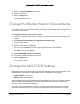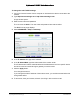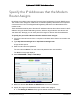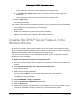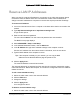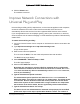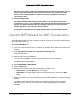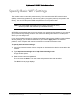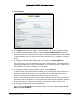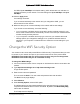User Manual
Table Of Contents
- User Manual
- Contents
- 1 Hardware Setup
- 2 Connect to the Network and Access the Modem Router
- 3 Specify Your Internet Settings
- 4 Control Access to the Internet
- 5 Specify Network Settings
- View WAN Settings
- Set Up a Default DMZ Server
- Change the Modem Router’s Device Name
- Change the LAN TCP/IP Settings
- Specify the IP Addresses that the Modem Router Assigns
- Disable the DHCP Server Feature in the Modem Router
- Reserve LAN IP Addresses
- Improve Network Connections with Universal Plug and Play
- Use the WPS Wizard for WiFi Connections
- Specify Basic WiFi Settings
- Change the WiFi Security Option
- Set Up a Guest Network
- Control the Wireless Radios
- Set Up a Wireless Schedule
- Specify WPS Settings
- 6 Manage Your Network
- Change the admin Password
- View Modem Router Status
- View Logs of Modem Router Activity
- View Event Logs
- Run the Ping Utility
- Run the Traceroute Utility
- Monitor Internet Traffic
- View Devices Currently on the Network
- Manage the Modem Router Configuration File
- View Wireless Access Points in Your Area
- View or Change the Modem Router Wireless Channel
- Dynamic DNS
- Remote Management
- 7 Specify Internet Port Settings
- 8 Troubleshooting
- A Supplemental Information
Nighthawk AC1900 WiFi Cable Modem Router
Specify Network Settings User Manual50
4. Select Wireless.
5. In the Region list, select your region. In some locations, you cannot change this setting.
6. T
o control the SSID broadcast, select or clear the Enable SSID Broadcast check box.
When this check box is selected, the modem route
r broadcasts its network name (SSID)
so that it displays when you scan for local WiFi networks on your computer or wireless
device.
7. T
o change the network name (SSID), type a new name in the Name (SSID) field.
The name can be up to 32 characters long and it is case-se
nsitive. The default SSID is
randomly generated and is on the product label. If you change the name, make sure to
write down the new name and keep it in a safe place.
8. T
o change the wireless channel, select a number in the Channel list.
In some regions, not all channels are available. Do not change the channel unless you
exp
erience interference (shown by lost connections or slow data transfers). If this
happens, experiment with different channels to see which is the best.
When you use multiple access points, it is better if adjace
nt access points use different
channels to reduce interference. The recommended channel spacing between adjacent
access points is four channels (for example, use Channels 1 and 5, or 6 and 10).
9. T
o change the mode, select it from the Mode list.
For 2.4 GHz, Up to 600
Mbps is the default setting. The other settings are Up to 289
Mbps and Up to 54 Mbps.