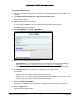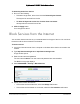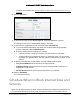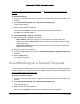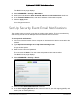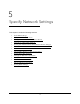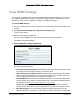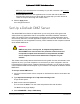User Manual
Table Of Contents
- User Manual
- Contents
- 1 Hardware Setup
- 2 Connect to the Network and Access the Modem Router
- 3 Specify Your Internet Settings
- 4 Control Access to the Internet
- 5 Specify Network Settings
- View WAN Settings
- Set Up a Default DMZ Server
- Change the Modem Router’s Device Name
- Change the LAN TCP/IP Settings
- Specify the IP Addresses that the Modem Router Assigns
- Disable the DHCP Server Feature in the Modem Router
- Reserve LAN IP Addresses
- Improve Network Connections with Universal Plug and Play
- Use the WPS Wizard for WiFi Connections
- Specify Basic WiFi Settings
- Change the WiFi Security Option
- Set Up a Guest Network
- Control the Wireless Radios
- Set Up a Wireless Schedule
- Specify WPS Settings
- 6 Manage Your Network
- Change the admin Password
- View Modem Router Status
- View Logs of Modem Router Activity
- View Event Logs
- Run the Ping Utility
- Run the Traceroute Utility
- Monitor Internet Traffic
- View Devices Currently on the Network
- Manage the Modem Router Configuration File
- View Wireless Access Points in Your Area
- View or Change the Modem Router Wireless Channel
- Dynamic DNS
- Remote Management
- 7 Specify Internet Port Settings
- 8 Troubleshooting
- A Supplemental Information
Nighthawk AC1900 WiFi Cable Modem Router
Specify Network Settings User Manual40
View WAN Settings
You can view or configure wide area network (WAN) settings for the Internet port. You can set
up a DMZ (demilitarized zone) server, change the maximum transmit unit (MTU) size, and
enable the modem router to respond to a ping to its WAN (Internet) port.
To view the WAN settings:
1. Laun
ch an Internet browser from a computer or wireless device that is connected to the
network.
2. Ty
pe http://www.routerlogin.net or http://www.routerlogin.com.
A login window opens.
3. Enter th
e user name and password.
The user name is ad
min. The user name and password are case-sensitive.
The BASIC Home page displays.
4. Select ADVANCED > Setup > WAN Setup
.
The following settings display:
• Disable IPv4 Firewall Protection. NETGEAR
recommends that you leave this check
box empty so that the firewall protects your modem router.
• Disable Port Scan and DoS Protection. DoS prote
ction protects your LAN against
denial of service attacks such as Syn flood, Smurf Attack, Ping of Death, and many
others. Select this check box only in special circumstances.
• Default DMZ Server.
This feature is disabled by default. It is sometimes helpful when
you are playing online games or videoconferencing, but it makes the firewall security
less effective. See
Set Up a Default DMZ Server on page 41.
• Respond to Ping on Internet Port. This fea
ture allows your modem router to be
discovered. Use this feature only as a diagnostic tool or if you have a specific reason.
• MTU Size (in bytes). Th
e normal MTU (maximum transmit unit) value for most
Ethernet networks is 1500 bytes, or 1492 bytes for PPPoE connections. Change the