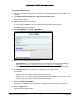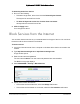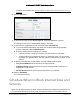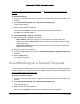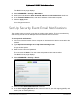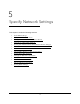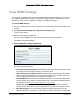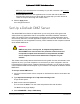User Manual
Table Of Contents
- User Manual
- Contents
- 1 Hardware Setup
- 2 Connect to the Network and Access the Modem Router
- 3 Specify Your Internet Settings
- 4 Control Access to the Internet
- 5 Specify Network Settings
- View WAN Settings
- Set Up a Default DMZ Server
- Change the Modem Router’s Device Name
- Change the LAN TCP/IP Settings
- Specify the IP Addresses that the Modem Router Assigns
- Disable the DHCP Server Feature in the Modem Router
- Reserve LAN IP Addresses
- Improve Network Connections with Universal Plug and Play
- Use the WPS Wizard for WiFi Connections
- Specify Basic WiFi Settings
- Change the WiFi Security Option
- Set Up a Guest Network
- Control the Wireless Radios
- Set Up a Wireless Schedule
- Specify WPS Settings
- 6 Manage Your Network
- Change the admin Password
- View Modem Router Status
- View Logs of Modem Router Activity
- View Event Logs
- Run the Ping Utility
- Run the Traceroute Utility
- Monitor Internet Traffic
- View Devices Currently on the Network
- Manage the Modem Router Configuration File
- View Wireless Access Points in Your Area
- View or Change the Modem Router Wireless Channel
- Dynamic DNS
- Remote Management
- 7 Specify Internet Port Settings
- 8 Troubleshooting
- A Supplemental Information
Nighthawk AC1900 WiFi Cable Modem Router
Control Access to the Internet User Manual38
You might be able to find this information in the configuration page of your email program.
If you leave this field blank, log and alert messages are not sent.
7. Enter the email address to which logs and alerts are sent in the Send to This E-mail
Address field.
This email address is also used for the From address. If this field is blank, log and alert
messages are not sent.
8. If your outgoing email server requires authentication, select the My Mail Server requires
authentication check box.
a. In the User Name field, type the user name for the outgoing email server.
b. In the Password field, type the password for the outgoing email server.
9. (Optional) Select the Send Alerts Immediately check box.
Email alerts are sent immediately when someone attempts to visit a blocked site.
10. To send logs based on a schedule, specify these settings:
• From Send logs according to this schedule drop-down list, select the schedule
type.
• From the Day drop-down list, select the day.
• From the Time drop-down list, select the time, and select the am or pm radio button.
11. Click the Apply button.
Your settings are saved.
Logs are sent automatically. If the log fills up before the specified time, it is sent. After the
log is sent, it is cleared from the modem router memory. If the modem router cannot email
the log and the log buffer fills up, the modem router overwrites the log.